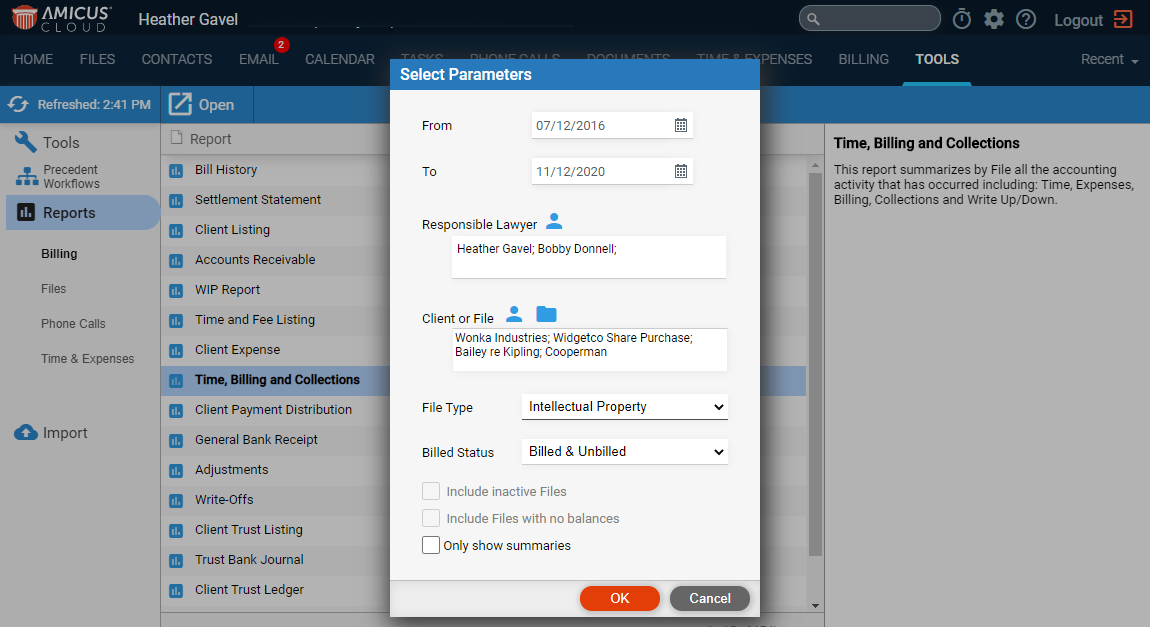
Tools, Reports, & Import > Run Reports > Time, Billing and Collections Report
The Time, Billing and Collections report accurately reflects billing rate changes regardless of when the change was made.
To run the report:
1. Go to Tools in the main menu bar, select Reports
>Billing from the left pane and Time, Billing
and Collection from the main screen to display the
Select Parameters dialog.
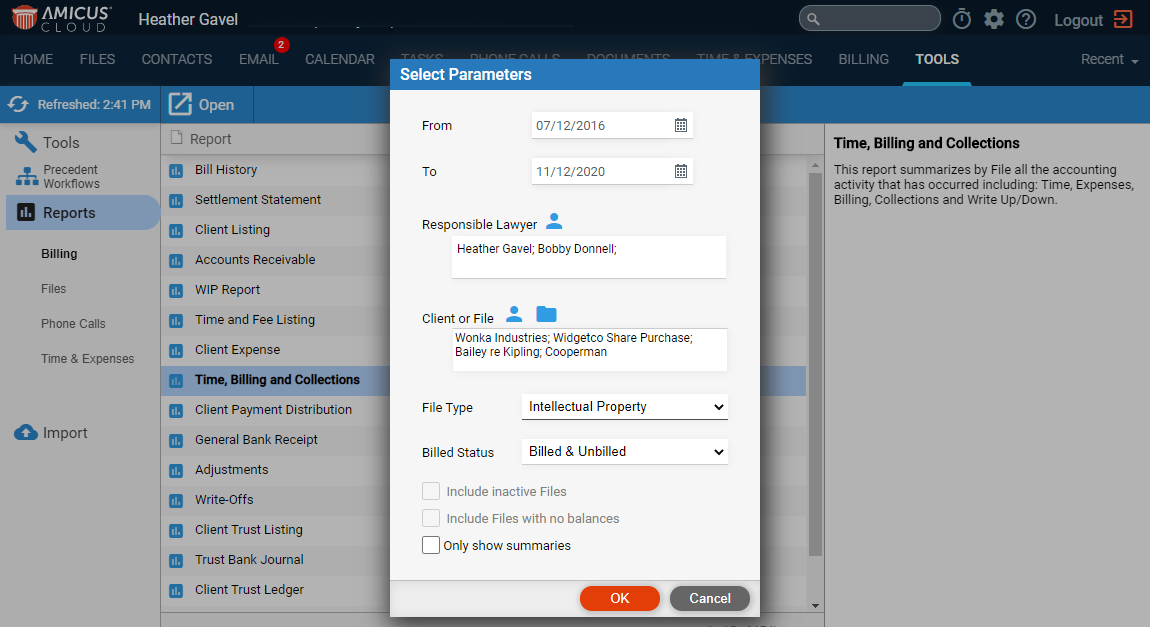
2. You can filter the report to files in a specific date range using the calendar controls in the From and To fields.
● Select the Responsible Lawyer icon to select from the Select Firm Members / Groups window.
● Select the Client or File icons to select from the Select Contact(s) or Select File(s) windows.
● Select a File Type from the drop down list.
● Select a Billed Status from the drop down list.
● Click the respective check boxes to include the following in your report.
o Include inactive Files
o Include Files with no balances
o Only show summaries
3. Click OK.
● A Time, Billing and Collections Report displays allowing you to quickly see the client files with the Time and Expenses being tracked against them, along with the Billing, Collections, Write-off & Adjustments information for each. Further column options break down the figures by Fees, Expenses and Taxes.
● A
Summary by Responsible Firm Member displays at the bottom.
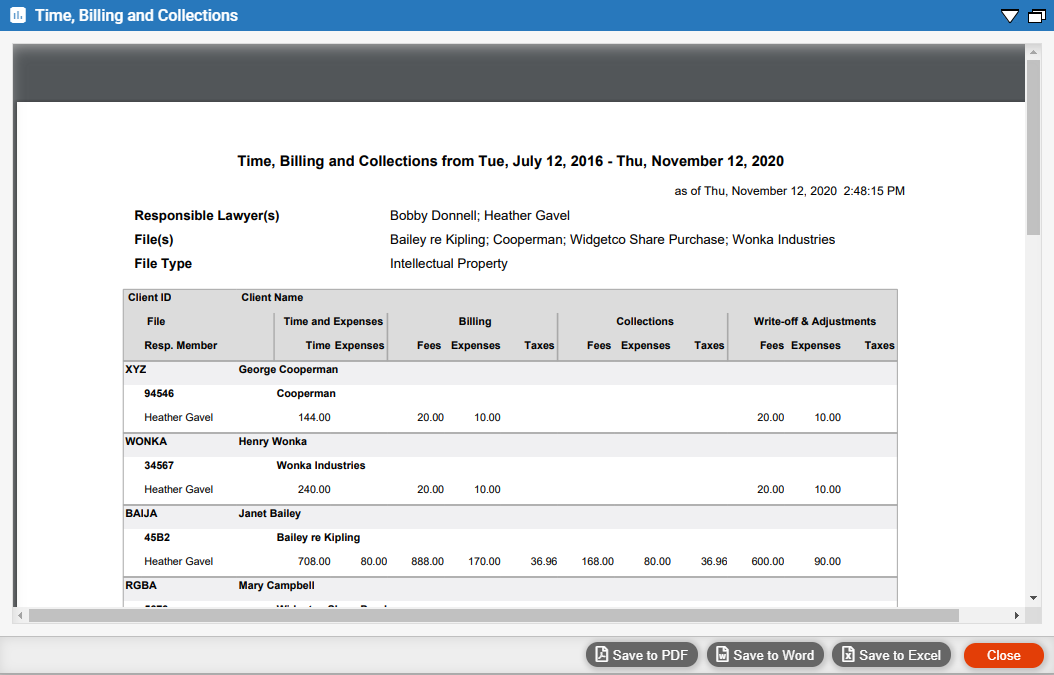
● This new report can be saved to PDF, Word or Excel.
● Expenses in Date Range Report
Amicus Cloud (July 2023)
Copyright