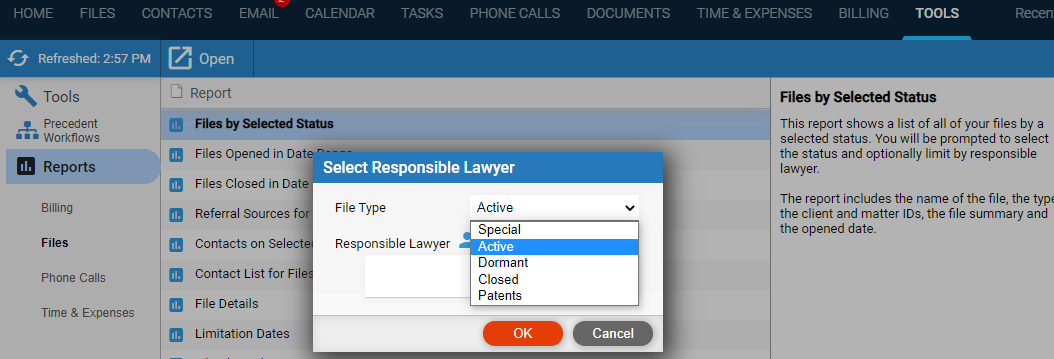
Tools, Reports, & Import > Run Reports > Files by Selected Status
The Files by Selected Status report allows you to quickly view all client files across any selected status making it easy to report on any custom file status tracked in the firm.
To run the report:
1. Go to Tools in the main menu bar, select Reports
>Files from the left pane and Files by Selected
Status from the main screen to display the Select
Responsible Lawyer dialog.
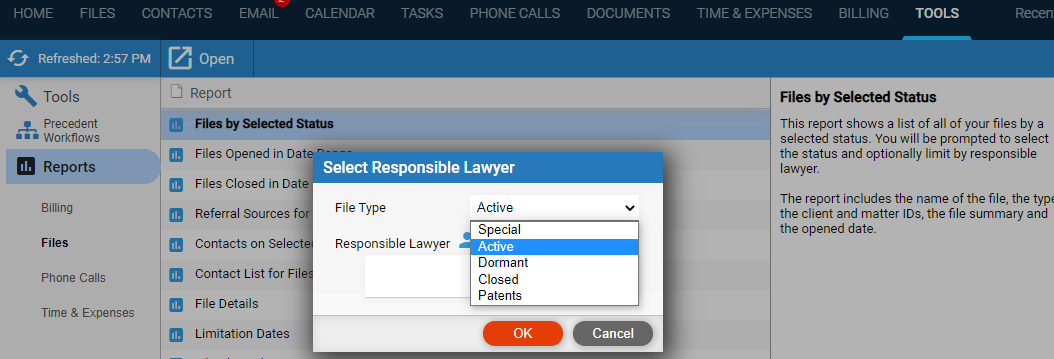
2. The list of
file status options displays in the File Type
drop down list and can be customized by each firm.
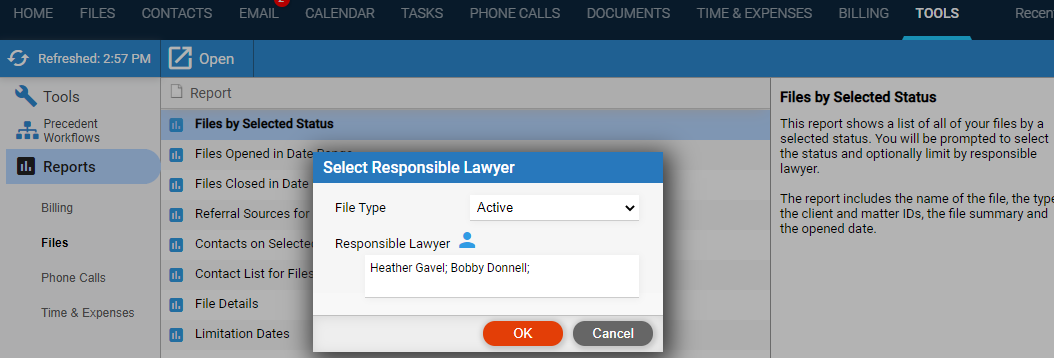
● The report
parameters allow for the selection of a status and can be further limited
by the Responsible Lawyer(s).
3. Click OK.
● A File by Selected Status Report displays. In our example, we selected Active so this is the title of the report.
● The report
allows you to quickly see the File Name,
File Type, Client
ID, Matter ID, File Summary and
Date Opened.
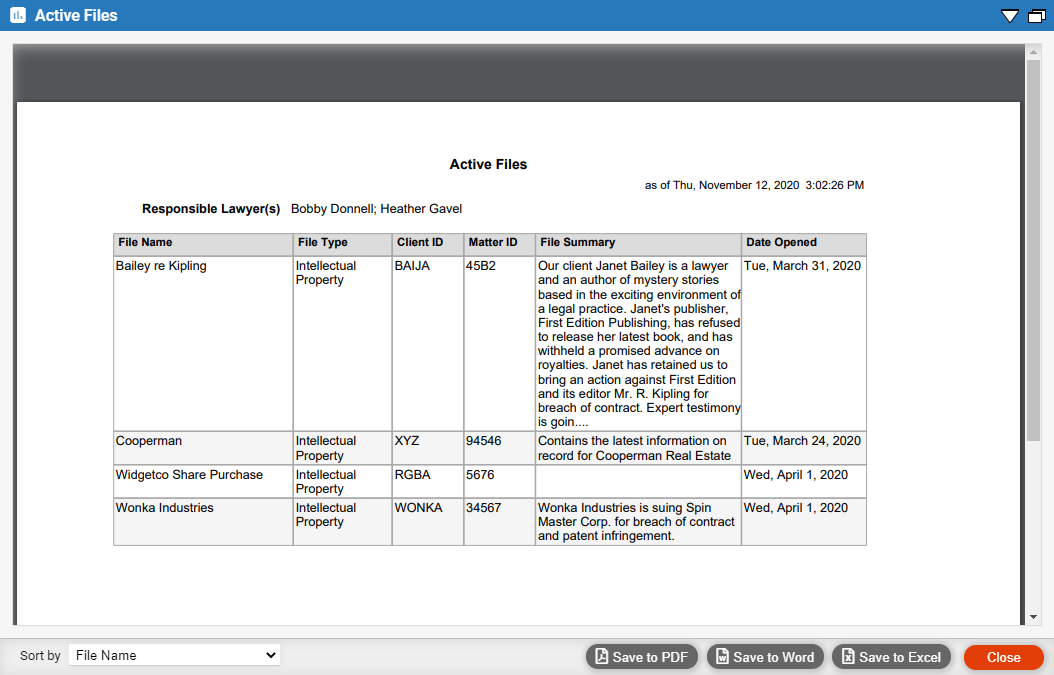
● This new report can be saved to PDF, Word or Excel.
● Expenses in Date Range Report
● Time, Billing and Collections
Amicus Cloud (July 2023)
Copyright