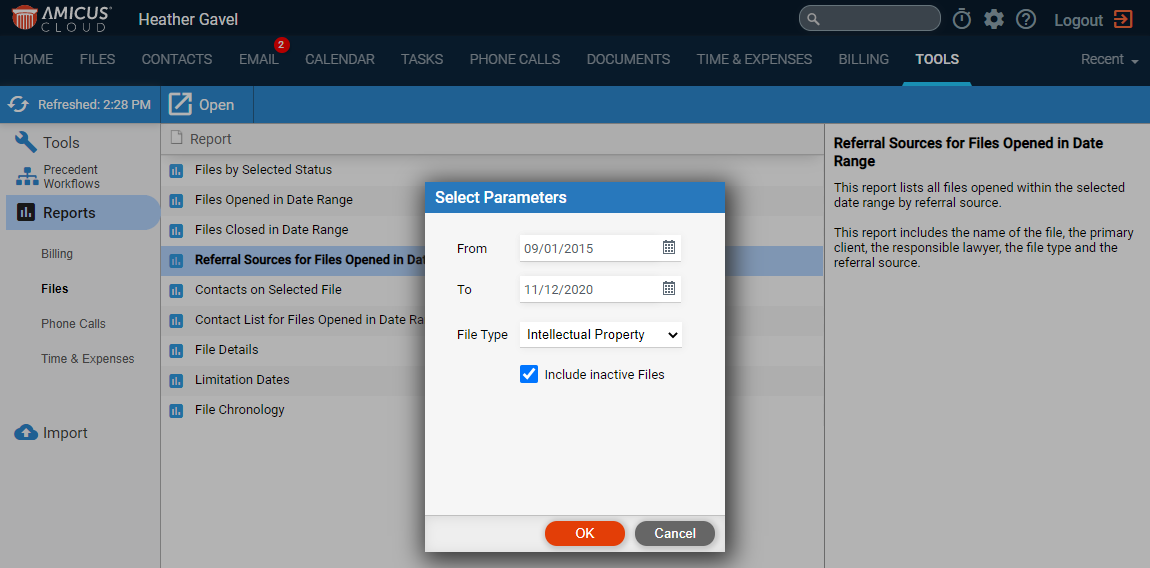
Tools, Reports, & Import > Run Reports > Referral Report
The Referral Report makes it easy to track referral sources and their impact on your bottom line.
It allows you to stay on top of what is driving business to your door by tracking the success of your referrals.
To run the report:
1. Go to Tools in the main menu bar, select Reports
> Files from the left pane and Referral Sources
for Files Opened in Date Range from the main screen to display
the Select Parameters dialog.
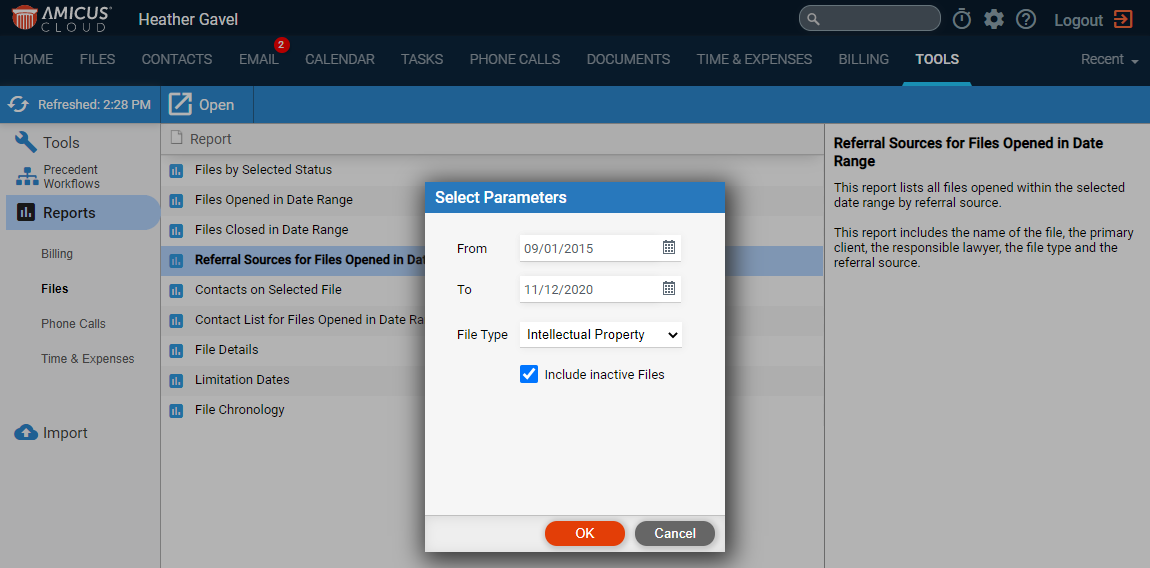
2. You can filter the report to files in a specific date range using the calendar controls in the From and To fields or select a File Type from the dropdown menu.
● Select the Include inactive Files check box
if you wish to view inactive files in your report.
3. Click OK.
● A Referral
Report displays allowing you to quickly see the client files with
the Fees and Expenses being tracked
against them, along with the amount Billed
and Paid for each. Further summary
options break down the figures by Responsible
Lawyer, by File Type and
by Referral Source and Date
Opened.
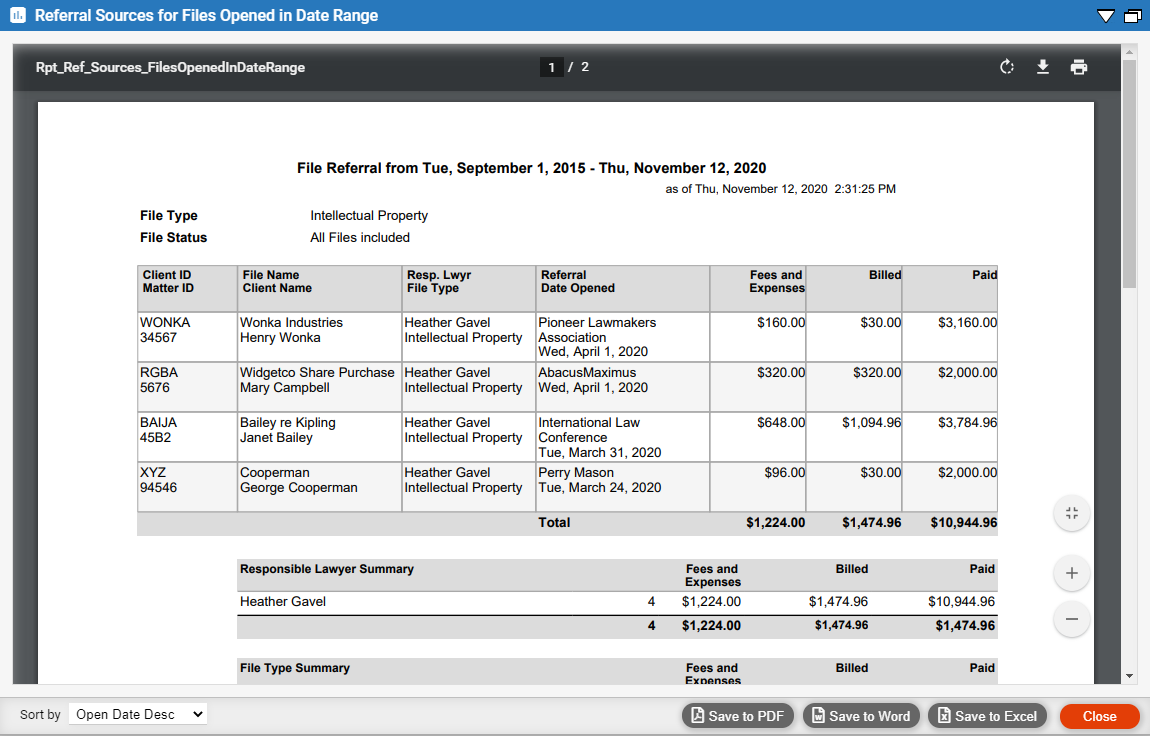
● This new report can be saved to PDF, Word or Excel.
● Expenses in Date Range Report
● Time, Billing and Collections
Amicus Cloud (July 2023)
Copyright