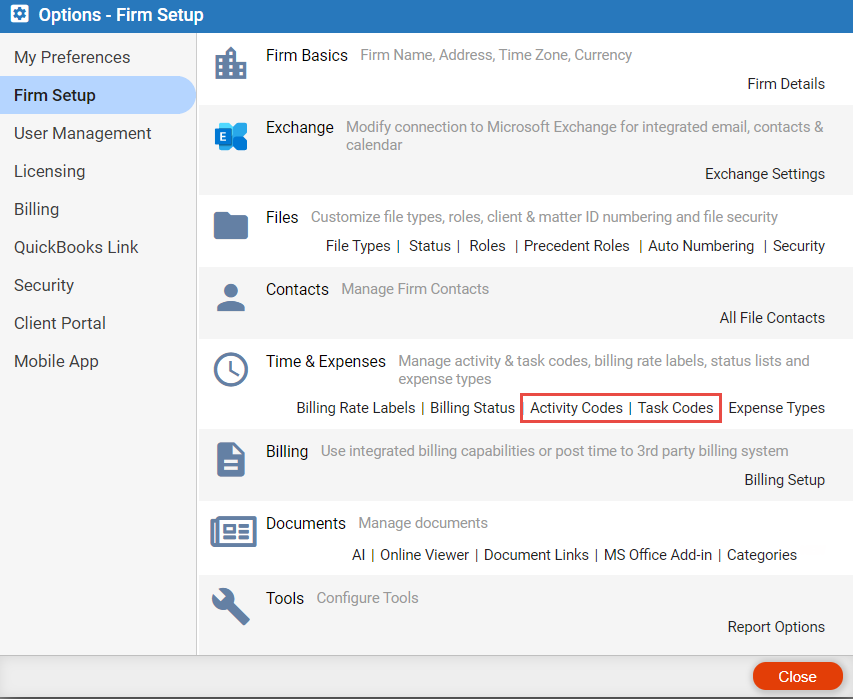
Billing > E-Billing
In Amicus Cloud, E-Billing or Task-based billing refers to generating bills in the LEDES format for electronic submission.
Legal fees for clients are categorized according to the nature of the work performed using task-based billing codes to provide consistency with similar work done on comparable cases.
LEDES provides a standard set of task and activity codes for the following practice areas – Litigation, Bankruptcy, Counselling and Project.
These task and activity codes are pre-defined in Amicus Cloud and the Time Entry task code drop down lists are filtered to reflect the task codes defined for that file.
To access a list of these codes, go to Firm Setup
and select Task Codes or Activity
Codes under the Time & Expenses section.
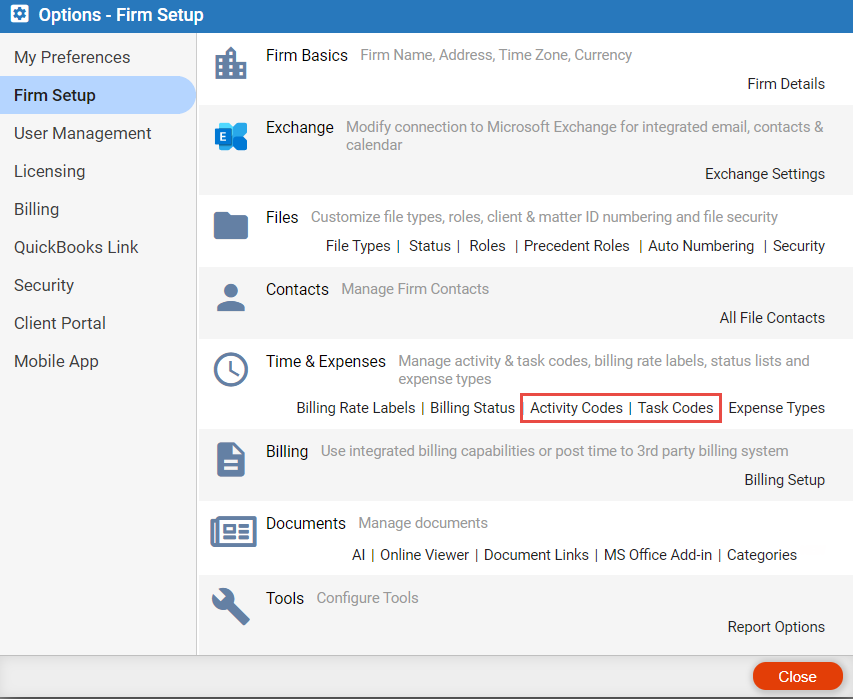
Open the file you wish to enable LEDES billing on.
1. Select Details in the main menu, then click on the Billing tab.
2. Select the
Enable E-Billing checkbox to enable E-Billing
for the file.
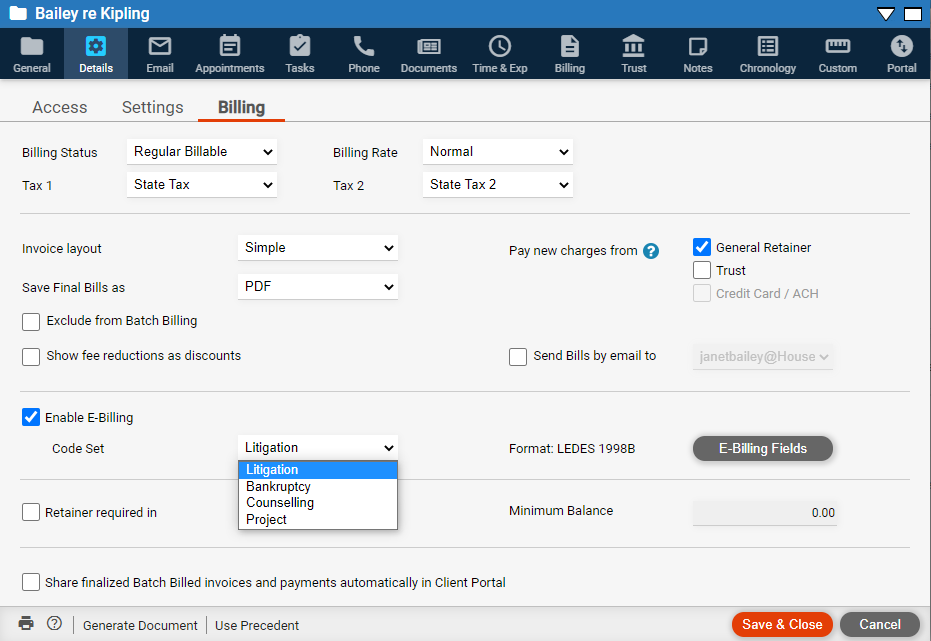
3. Select the practice area for this file from the Code Set dropdown list.
 |
Note: Optionally, you can select E-Billing Fields to add an invoice Description and a Client Matter ID. |
4. Click Save & Close.
1. To create your e-bill click New > Time Entry.
● The Time Entry dialog now has drop down lists for Task and Activity Codes dependent on the Code Set defined on the file.
2. Enter data
for the time entry and select the appropriate Task and Activity
Code from the drop down lists.
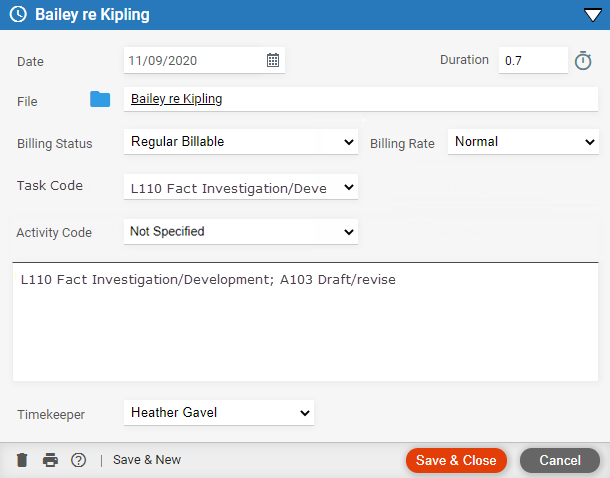
3. Click Save & Close to save the time entry.
1. Create and finalize bills for task-based billing files with the normal workflow (See Create an invoice and finalize a bill).
2. When you finalize a bill for a file set to E-Billing (Task-Based billing) you can choose to save a pdf/word/excel format of the bill.
● Finalized E-bills can be emailed at the time of billing and are automatically saved to the File as a text file under the Documents tab.
3. Click Save & Close.
4. Go to the Document > Invoices section of the file, by clicking Documents in the main menu and selecting Invoices under Folders in the left navigation pane.
● You can open,
email or download the bill under the Documents
tab to quickly submit it to your client's third party bill company.
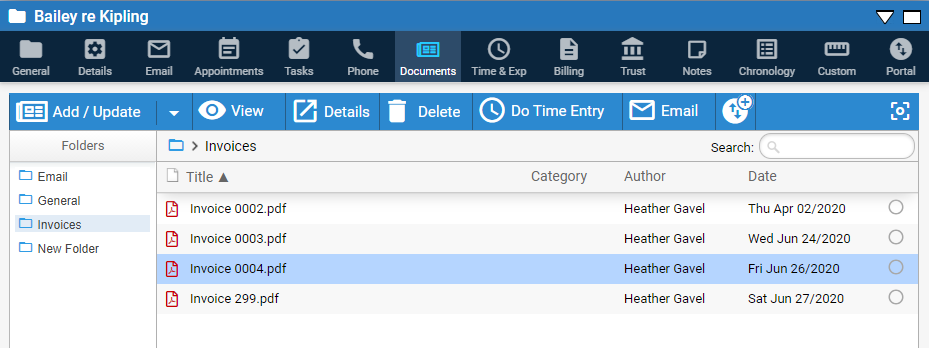
5. To upload
to LEDES select the invoice from the list, then select
View in the taskbar. Select Download
in the taskbar to download the original and upload the resulting text
file to LEDES.
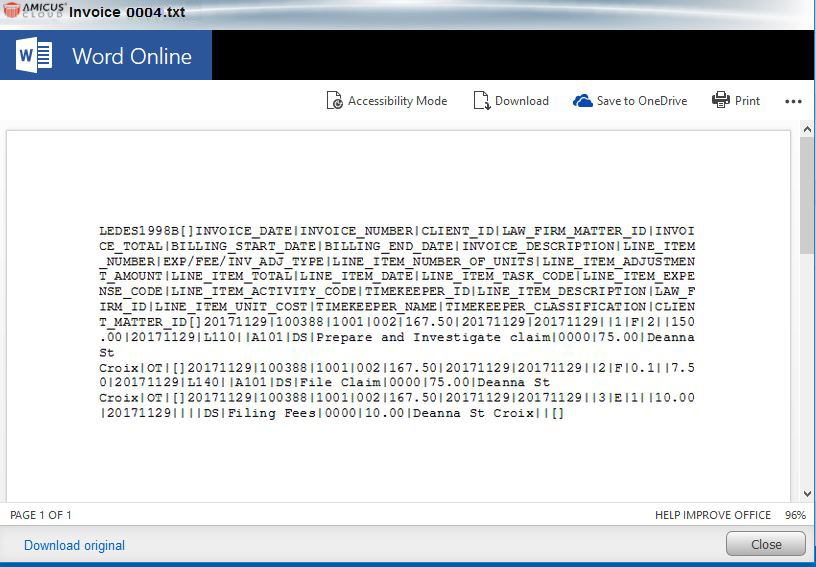
6. Click Close.
● Create an invoice and finalize a bill
● Batch billing - Create multiple draft/final bills
● Batch billing - Finalizing draft bills, creating invoices
● Customizing billing features
Amicus Cloud (July 2023)
Copyright