 ,
click on the radio buttons in the last column to select multiple files
or clients, and click Batch Bill from the taskbar.
,
click on the radio buttons in the last column to select multiple files
or clients, and click Batch Bill from the taskbar.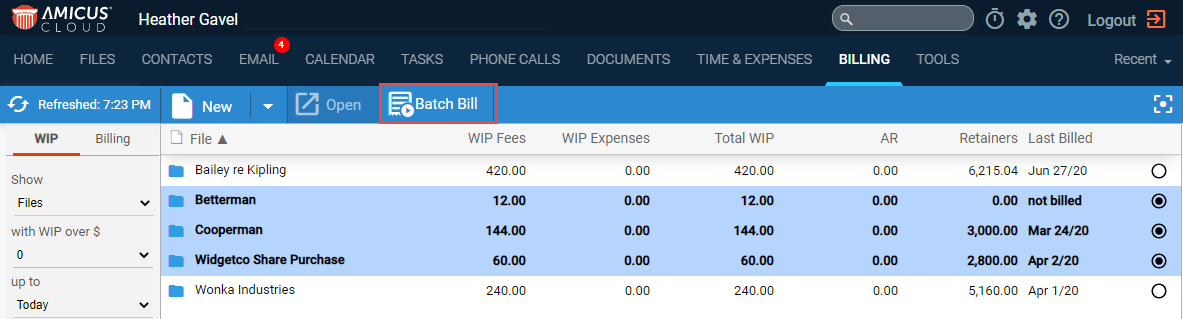
Billing > Batch billing - Creating multiple draft/final bills
Quickly create draft or final bills for multiple files or clients.
1. From
the WIP view of Billing, turn on multi-select
 ,
click on the radio buttons in the last column to select multiple files
or clients, and click Batch Bill from the taskbar.
,
click on the radio buttons in the last column to select multiple files
or clients, and click Batch Bill from the taskbar.
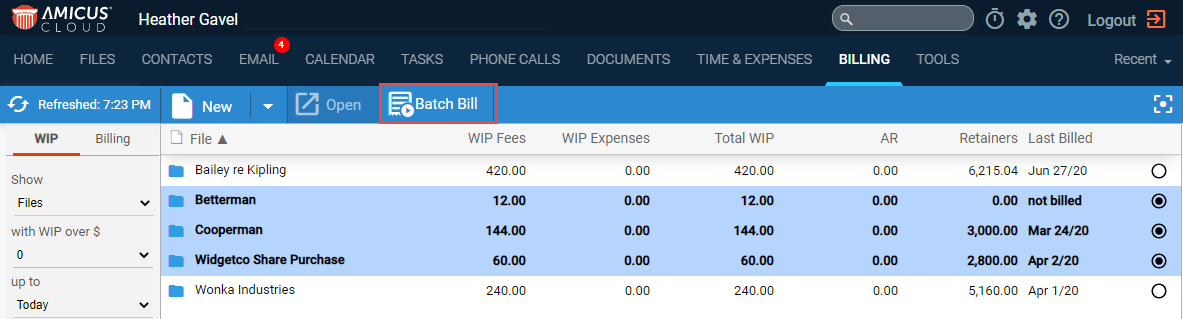
● First filter
the WIP view to show the files or clients you want to consider for billing.
2. Choose batch
options
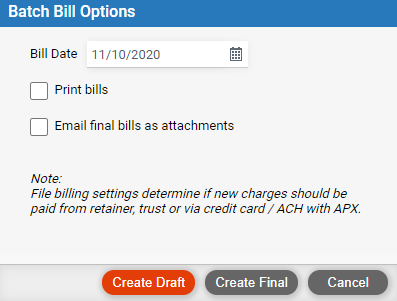
● Bill date: AR (account receivable) date—on or after the Up To date chosen in the WIP view. All unbilled time entries and expenses as of the bill date will be included.
● Print bills: If creating draft bills, print all of them. If creating final bills, a firm option controls whether bills set for emailing are included.
o If you select fewer than 10 files or clients, a PDF showing these invoices will be downloaded automatically.
o If you select 10 or more files or clients, you'll receive an email when the process has completed. It will provide a link to a PDF showing these invoices.
● Email final bills as attachments: If creating final bills, email the invoices as attachments to each file's primary client (for those files that are set for bill emailing).
3. Create draft or final bills
● Click Create
Draft to display
the following prompt, then click OK.
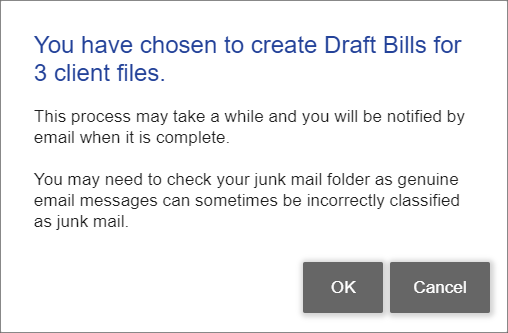
Draft bills are created and the Billing view of Billing appears. Note that
if you open a draft bill later, its time entries and expenses, and retainer
and trust balances, will be updated where necessary to reflect current
data.
● Or, click Create
Final to display
the following prompt, then click OK.
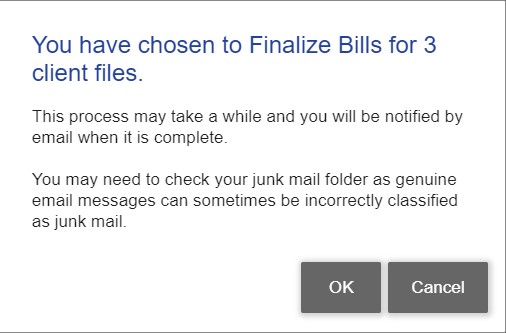
The final bills are created and the Billing view of Billing appears. All
unbilled time entries and expenses as of the Up To date are included.
Any bills that cannot be finalized are listed in a message and saved as
draft bills.
4. When the batch
billing is complete, an automated email message is delivered with the
results. If the Print Bills option was selected then the email message
includes a link to the PDF containing the invoice(s).
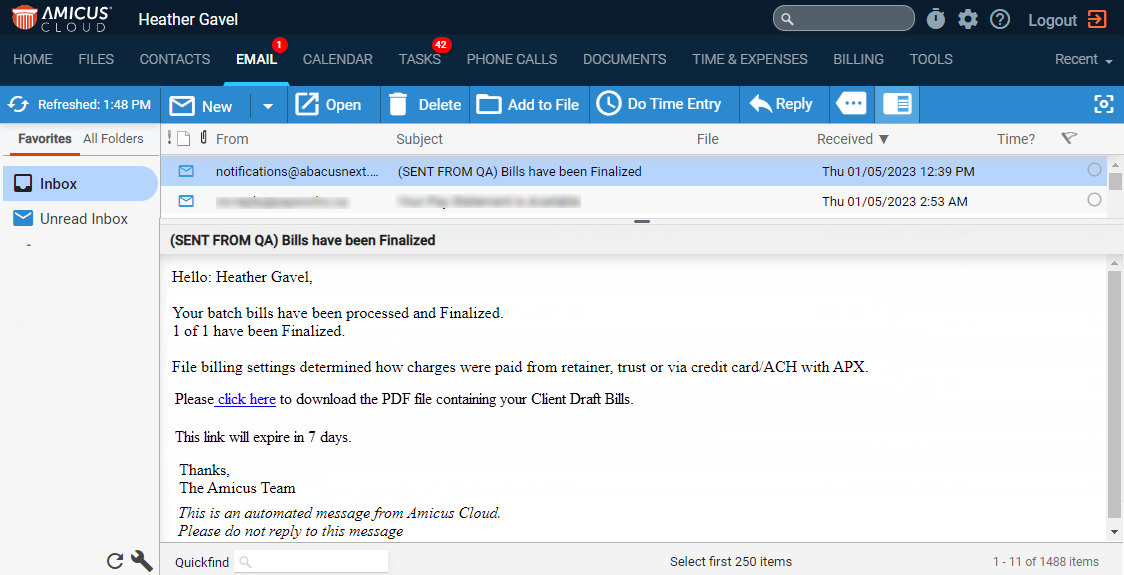
● If billing a client for multiple files together, the invoices for each of those files are sent in separate PDF, Word, or Excel attachments on a single email.
● If an invoice is for a file set for e-billing, an appropriate .TXT format attachment is sent instead—it includes appropriate task-based billing LEDES 1998B format data, for processing by the client.
● Create an invoice and finalize a bill
● Batch billing - Finalize draft bills, creating invoices
● View your bills and payments (includes WIP files/clients list)
● Enable integrated billing for the firm
Amicus Cloud (July 2023)
Copyright