 ,
click on the radio buttons in the last column to select multiple files
or clients, and click New.
,
click on the radio buttons in the last column to select multiple files
or clients, and click New.
Billing > Batch billing - Finalizing draft bills, creating invoices
Quickly finalize one or more draft bills, automatically creating their invoices.
1. From the Billing view of Billing,
turn on multi-select  ,
click on the radio buttons in the last column to select multiple files
or clients, and click New.
,
click on the radio buttons in the last column to select multiple files
or clients, and click New.

2. Choose batch
options
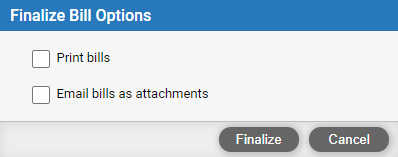
● Print bills: Print the final bills created. If you selected clients to create bills for, and any of a client's files are set for bill emailing, then all of their batch bills are emailed rather than printed. A firm option controls whether emailed bills are included.
● Email
final bills as attachments: Email invoices as attachments to each
file's primary client (for those files that are set for bill emailing).
If you selected clients to create bills for, and any of a client's files
are set for bill emailing, then all of their batch bills are emailed.
If billing a client for multiple files together, the invoices for each
of those files are sent in separate PDF, Word, or Excel attachments on
a single email. If an invoice is for a file set for e-billing, an appropriate
.TXT format attachment is sent instead—it includes appropriate task-based
billing LEDES 1998B format data, for processing by the client.
3. Click Finalize
● Any bills that cannot be finalized will be listed in a message and left as draft bills.
● Create an invoice and finalize a bill
● Batch billing-Create multiple draft/final bills
● View your bills and payments (includes WIP files/clients list)
● Enable integrated billing for the firm
Amicus Cloud (July 2023)
Copyright