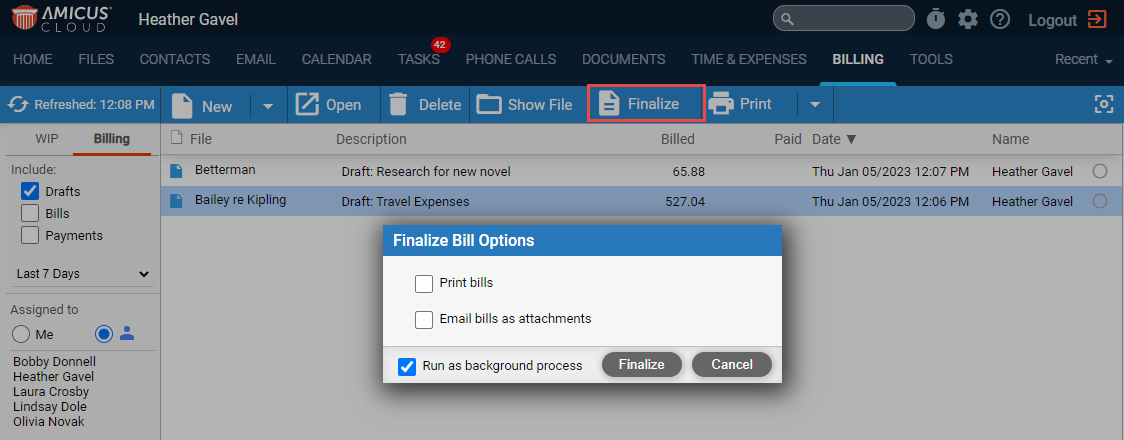
Billing > Finalizing a single Draft Bill
1. Select the Draft Bill from the list in the Billing module.
2. Select Finalize from
the Amicus task bar to display the Finalize
Bill Options dialog.
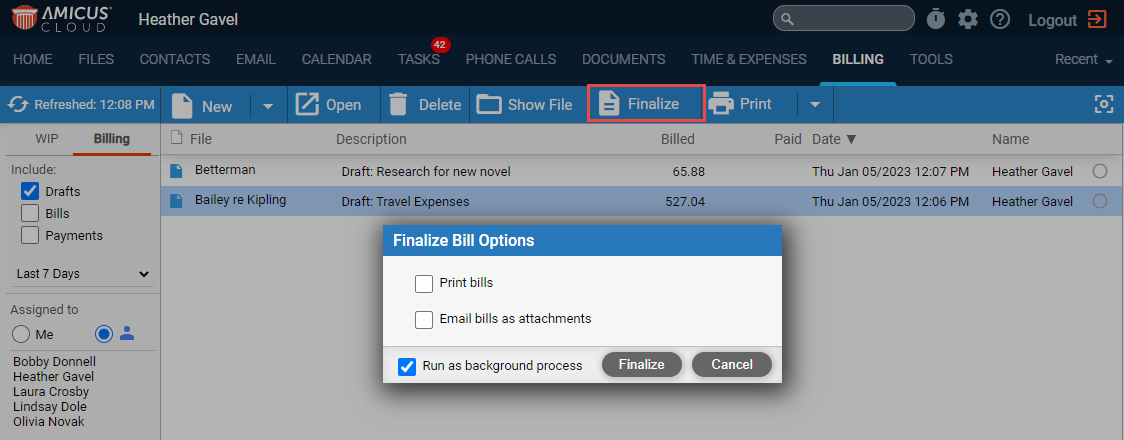
3. Select a checkbox(es) from the following options:
o Print bills
o Email bills as attachments
4. Click the Run as background process checkbox if you would like to continue to work while the process is being converted into an invoice. This option is only available if a single Draft Bills is selected.
5. Click Finalize to display
the following prompt.
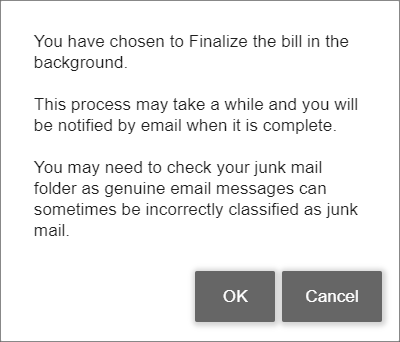
6. Click OK. You will receive an email when Amicus Cloud
has finished converting the Draft Bill into an Invoice. The message includes
a link to the PDF containing the finalized bill(s) if you opted to Print Bills.
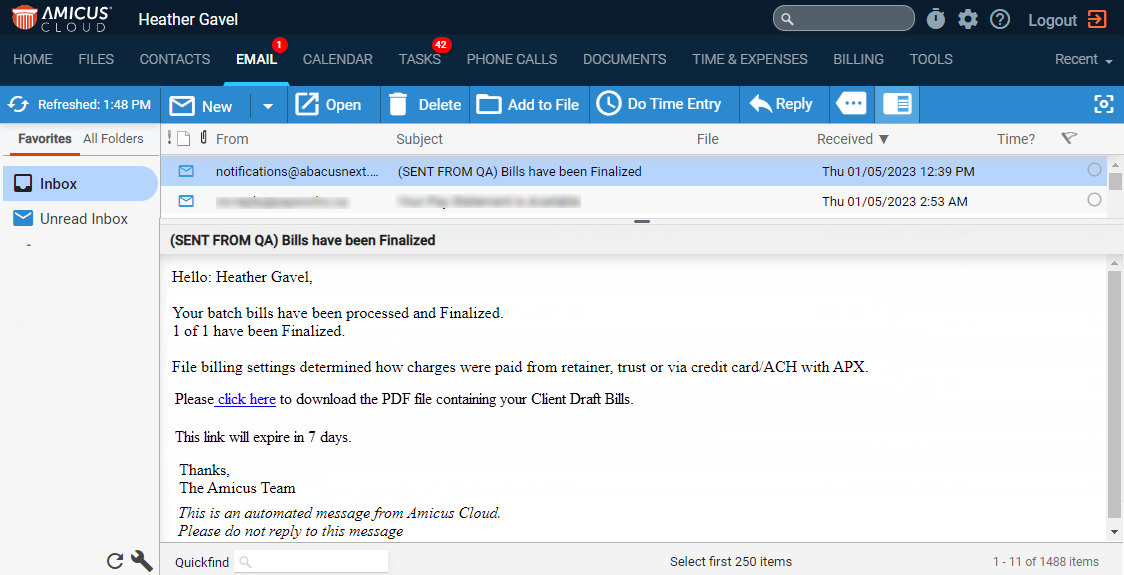
7. The Draft
Bill you converted now appears as an invoice in the Billing module.
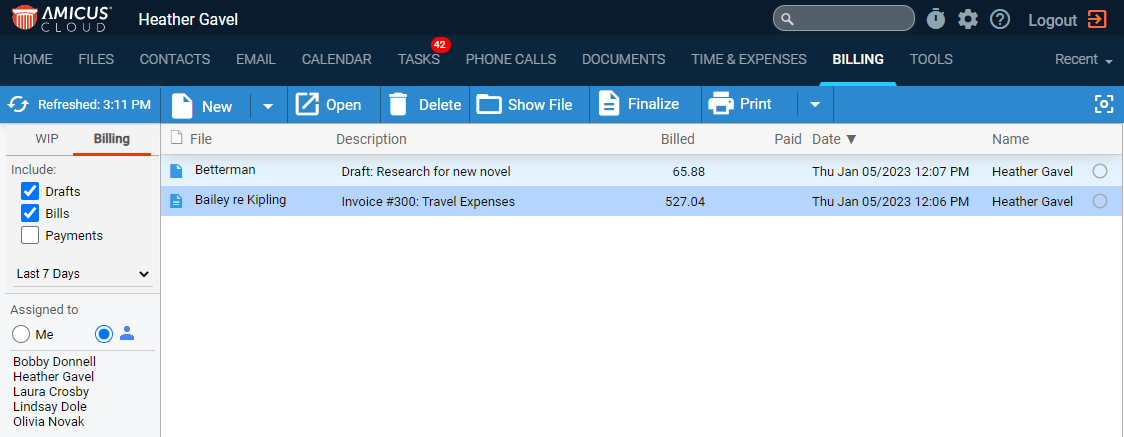
● Make a Payment
● Delete a Payment Request
● Create an invoice and finalize a bill
Amicus Cloud (July 2023)
Copyright