
Note: The client can set an option to be automatically notified by email when any items (or additional files) are shared to them.
Specific documents, notes, appointments, tasks, and custom fields marked for sharing on a file will become accessible to a client from the Portal only once the file is shared to that client. If the file is later unshared, its items will no longer be accessible to the client. And while the file is shared, you can share or unshare specific items, making them accessible or inaccessible.
 |
Note: The client can set an option to be automatically notified by email when any items (or additional files) are shared to them. |
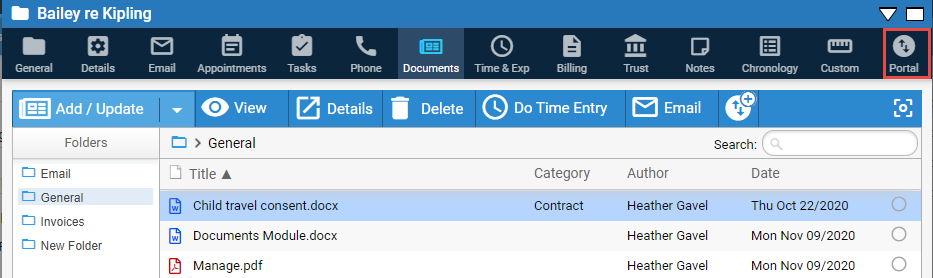
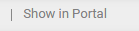
● See "View a list of items shared with clients on a file"
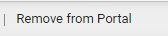
● Only the current version of a document is shown to clients.
● Documents added by clients are automatically shared and assigned to the file's Portal Documents folder, with the client as the author. If the filename of the uploaded document matches one already stored in the Portal Documents folder, it is added as a new version — otherwise it's added as a new, separate document (with date/time appended).
● Dropbox & Box documents can be shared. Note that if a client downloads and edits one of these documents, it will be uploaded simply to Amicus, not back to Dropbox or Box.
● The contact does not need to be an attendee on the appointment.
● If the appointment's meeting organizer is a firm member, share their copy. (If that firm member is not you, then: In file details, filter to All. Or in the Calendar, filter to show the calendar for that firm member.)
● If the appointment's meeting organizer is not a firm member, share your copy. (In file details, filter to Me if you are the invited person, or filter to All if you aren't. Or in the Calendar, filter to show the calendar for the invited firm member.)
● If the appointment is a repeating appointment, share the series. Specific occurrences cannot be separately shared or unshared.
Anti-virus and anti-malware capabilities have been updated to offer advanced protection against cyber threats whenever clients are uploading documents to the Client Portal.
A message listing the document(s) in bullet form displays when a suspicious document(s) is detected informing you that the following documents were identified as possible malware and were not added.
● Share file custom fields with clients
● View a list of items shared with clients on a file
● Apprised of changes made by clients or firm members
● Clients using the Client Portal
● View Invoices & Payments in the Client Portal
Amicus Cloud (July 2023)
Copyright