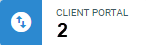
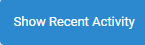
● In the Home view, click Show Recent Activity
● Get real-time client activity alerts
● Get nightly client activity digest emails
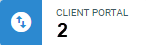
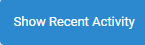
● Choose which
type of activity to show for the files you're assigned to. For each activity,
the list shows when the activity occurred, and by whom.
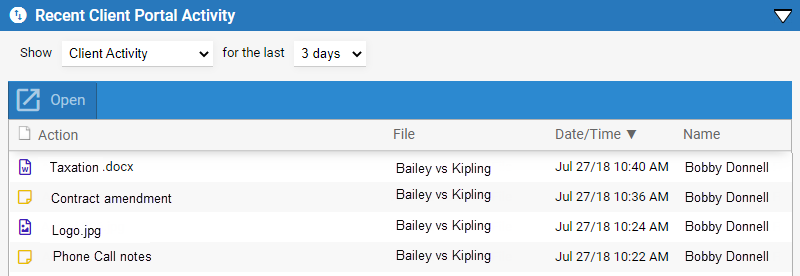
● Client
Activity: Documents and notes added, and custom fields edited,
by clients within the last selected number of days.
● Client
Logins: Client logins within the last selected number of days.
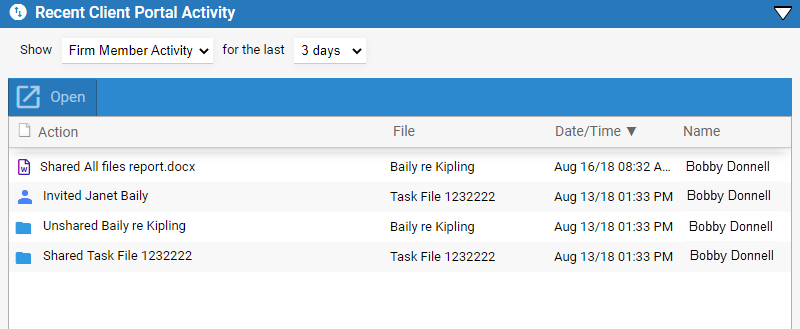
o Firm Member Activity: Client invitations sent, and files, documents, notes, appointments, and tasks shared, by firm members within the last selected number of days. Rescinded invitations and unshared files/documents/notes/appointments are also listed.
● Go to Options  to display the Options - My Preferences window, click My
File Settings from the Files section
to display the File Preferences dialog.
to display the Options - My Preferences window, click My
File Settings from the Files section
to display the File Preferences dialog.

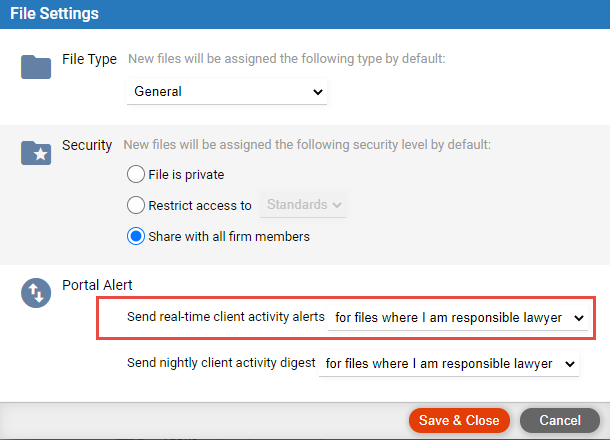
● Choose whether to be alerted of client activity on only files that you're the responsible lawyer on, or on all files that you're assigned to.
● A little red
bullet will appear next to the Home button in all views if any clients
have added documents or notes since you last opened the Recent Client
Portal Activities screen. The number indicates how many items were added.
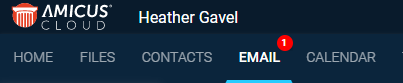
● Click the red button to directly open the Last Client Portal Activity screen, without you needing to go to the Home view.
● Go to Options  to display the Options - My Preferences window, click My
File Settings from the Files section
to display the File Settings dialog.
to display the Options - My Preferences window, click My
File Settings from the Files section
to display the File Settings dialog.
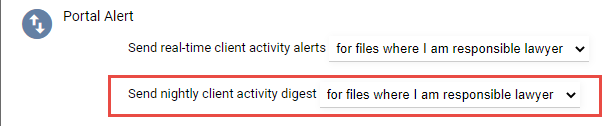
● Choose whether to receive a daily email digest of client activity on only files that you're the responsible lawyer on, or on all files that you're assigned to.
● The nightly email will list the files changed by clients that day.
● Clients using the Client Portal
● View Invoices & Payments in the Client Portal
● Sharing Bills and Payments
Amicus Cloud (July 2023)
Copyright