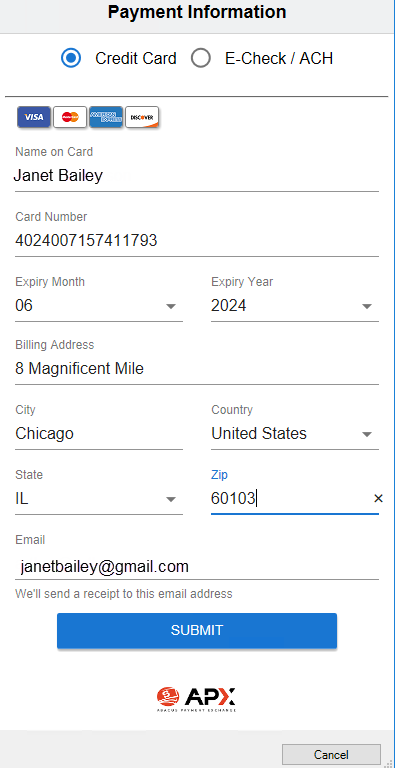
The Payment dialog allows Credit Card and ACH Payments to be edited in the Amicus Cloud Client Portal.
To edit a payment method in the Client Portal:
1. Double-click
on an invoice in the Billing tab or select an
invoice and click the Open icon in the taskbar.
The Payment dialog displays when there is an
existing valid Payment Method on the primary
contact.
2. A drop-down list displays in the Payment Method field if there are multiple payment methods.
● If there is
no valid Payment Method, click Add
to display the Payment Information web form.
Complete the fields and click Submit to complete
the process.
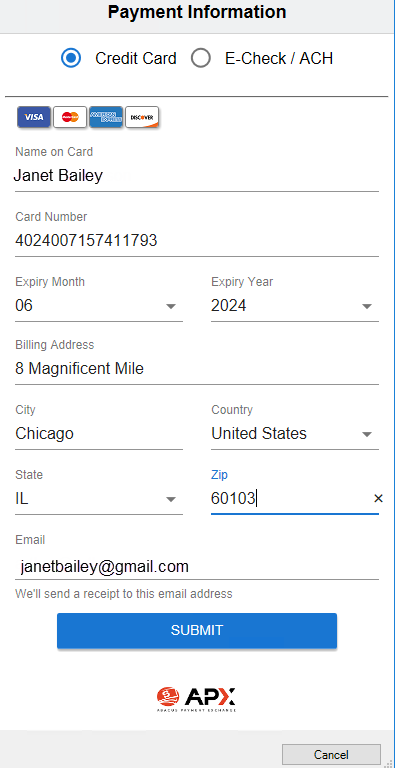
● To edit an
existing credit card or ACH payment, select a payment method in the Payment Method field and click Edit
to the right of this field to display the Update Payment
Method dialog.
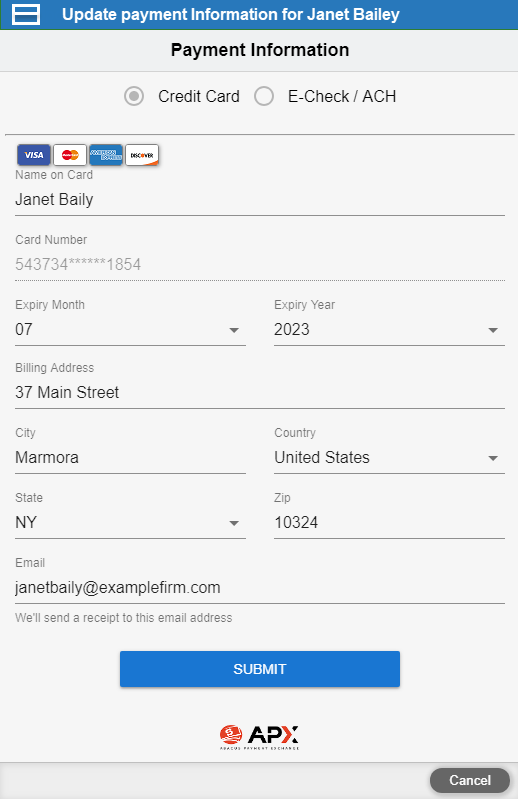
● You can edit the Name on the card, Billing Address, Email for notification and the Expiration Date for a Credit Card.
 |
Note: The Credit Card and E-Check / ACH radio buttons are disabled, as well as the Card Number. |
● Sharing Bill and Payments
Amicus Cloud (July 2023)
Copyright