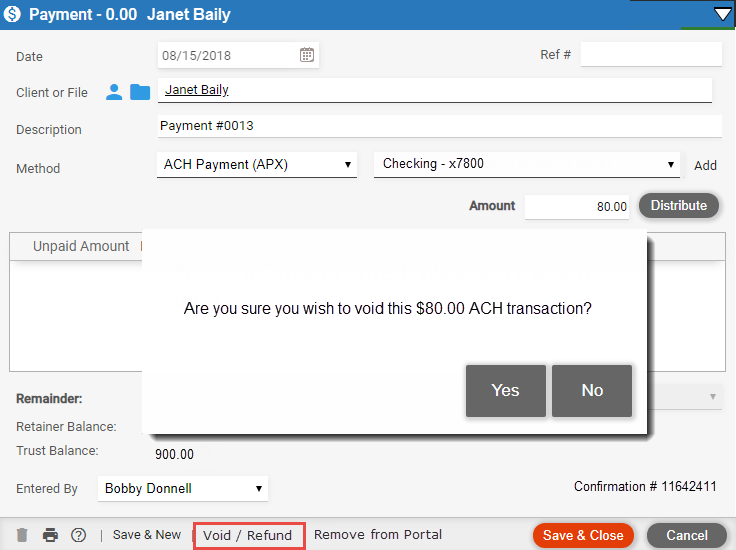
● Voiding a recent trust receipt
● Refunding a settled trust receipt
APX allows clients to quickly handle Credit card and ACH transactions for payments and trust receipts.
If you change your mind or made a mistake on a transaction you can cancel a payment or ask for a refund.
APX payments cannot be deleted since they represent real money. APX payments have an option in the footer to Void/Refund the transaction.
The difference between voiding and refunding is as follows:
● Refunding a transaction returns money back to the customer’s credit card.
● Voiding a transaction cancels the original transaction as if it never happened.
Both transactions may take up to 5 days to process.
Voids are the first choice as they are more cost effective than refunds. However; they only work on unsettled transactions. As a general rule, our partners at Vantage recommend that Firm Members confirm they have received the deposit into their bank account before issuing any refunds.
An APX transaction can be voided on the same day as long as it hasn't been settled. The settlement time is 9 pm UTC, the time standard around the world. This is 3 pm Mountain Time or 5 pm Eastern Time. Transactions created after the 9 pm settlement time remain voidable until the next day's 9 pm settlement.
To void a recent transaction:
1. Open an APX payment transaction and select Void/Refund from the footer to display the following prompt message:
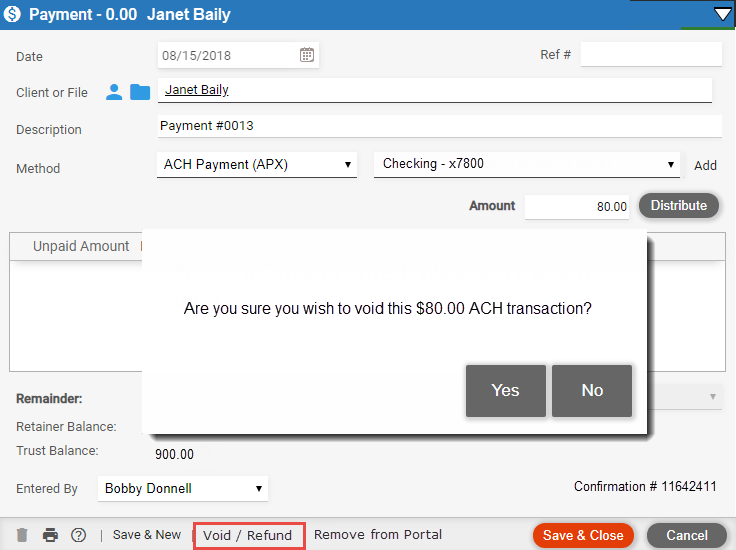
2. Click Yes to void the transaction.
● The following
Confirmation prompt displays with a Confirmation Number.

3. Click OK to return to the Payment
dialog box stamped with the diagonal watermark VOIDED.
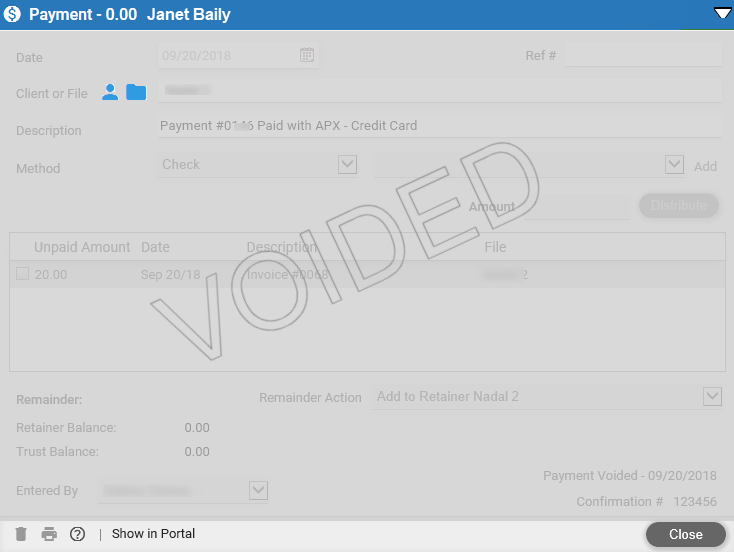
o The Void/Refund option in the footer is removed
o (VOIDED) Text is appended to the title
o The fields
are disabled and the date the payment was voided appears above the Confirmation
#

● If the payment method was set to issue email receipts then the client would also be informed by email that the transaction had been voided.
If our partners at Vantage report that the payment is Voidable, but the process is unsuccessful a prompt message displays stating:
"The payment could not be voided at this time. Please try again. If the problem persists, please contact technical support for assistance."
If the dialog box was left open and the period to void closes, a prompt message displays stating:
"The payment can no longer be voided. Would you like to issue a refund instead?"
A voided transaction displays in the Billing Module and under the Billing tab of a file as follows:
● A gray icon and text appended to the description (VOIDED [Date])
● A strikethrough the paid amount
● The PAID total in the footer no longer reflects the amount
Refunds must be for the full amount of the transaction.
To begin the Refund process:
1. Click Void/Refund in the footer of an APX payment to display the Refund Confirmation prompt.
2. Click Yes to process the refund. A confirmation prompt displays with a Confirmation Number.
3. Click OK to return to the Payment dialog box stamped with the diagonal watermark REFUNDED.
o The Void/Refund option in the footer is removed
o (REFUNDED) Text is appended to the title and the fields are disabled
o The date the payment was refunded along with a new Confirmation # appear above the original Confirmation #
4. The Billing module shows both the original transaction (now refunded) and the new credit.
o Text is appended to the description (REFUNDED [Amount] [Date]
o Refund appears as a separate line with the value in red and brackets around it
o Paid total no longer reflects the payment
5. Opening the Payment dialog box displays the following.
o In the title bar is a refund icon and the title is changed to Refund Payment
o Description about the refund
o A new Refund Amount field with the total in red
If the payment method was set to issue email receipts then the client would also be informed by email that the transaction had been refunded.
To void a recent Trust Receipt follow the procedures for voiding a recent payment. The only difference is to open the matter in the Trust tab.
1. Open a matter to the Trust tab to show a trust receipt. The Delete button toggles to Refund for APX transactions.
2. Open a Trust Receipt and click Void/Refund in the footer.
3. A prompt message displays asking you if you are sure you wish to void this credit card transation.
4. Click Yes to void the transaction.
5. A confirmation message displays notifying you that the transaction has been voided.
6. Click OK.
A voided trust receipt is stamped with the diagonal watermark VOIDED and the Void/Refund option in the footer is hidden.
If the payment method was set to issue email receipts then the client would also be informed by email that the trust receipt had been voided.
A voided transaction displays under the Trust tab as follows:
● Text appended to description (VOIDED [Date])
● Amount is stricken
● Balance no longer reflects the amount voided
If our partners at Vantage report that the transaction is Voidable, but the process is unsuccessful a prompt message displays stating "The trust receipt could not be voided at this time. Please try again. If the problem persists, please contact technical support for assistance."
Refunds must be for the full amount of the transaction.
To begin the Refund process follow the procedures for refunding a payment. The only difference is open the matter in the Trust tab.
1. Click Void/Refund in the footer of a Trust Receipt to display the Refund Confirmation prompt.
2. Click Yes to process the refund. A confirmation prompt displays with a Confirmation Number.
3. Click OK to close the prompt.
A refunded trust receipt is stamped with the diagonal watermark REFUNDED and the Void/Refund option in the footer is hidden.
If the payment method was set to issue email receipts then the client would also be informed by email that the transaction had been refunded.
The Trust tab shows both the original transaction (now refunded) and the new credit.
 |
Note: You cannot void or refund a Trust Receipt if it puts the file into a negative trust balance. |
Amicus Cloud (January 2023)
Copyright