
Note: The reverse option is applicable to APX transactions that have not been previously "Voided" or "Refunded" in both the general and trust bank accounts.
 |
Note: The reverse option is applicable to APX transactions that have not been previously "Voided" or "Refunded" in both the general and trust bank accounts. |
You will need to reverse an APX transaction when a transaction is successfully processed in Amicus Cloud during the initial processing, but does not clear our payment processing partner.
Some possible reasons an APX transaction will not clear are:
● The Bank Account Routing combination is invalid.
● The transaction generates an NSF at the issuing bank.
● A credit card transaction is charged back to the firm and was subsequently lost.
To reverse an APX payment:
1. Open an APX
payment and select Void/Refund or from the Billing module select an APX payment and click
on the Refund icon in the taskbar.
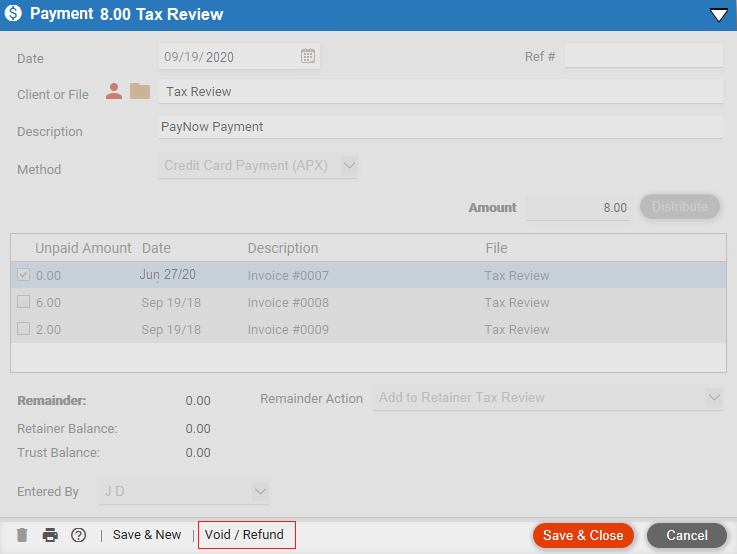
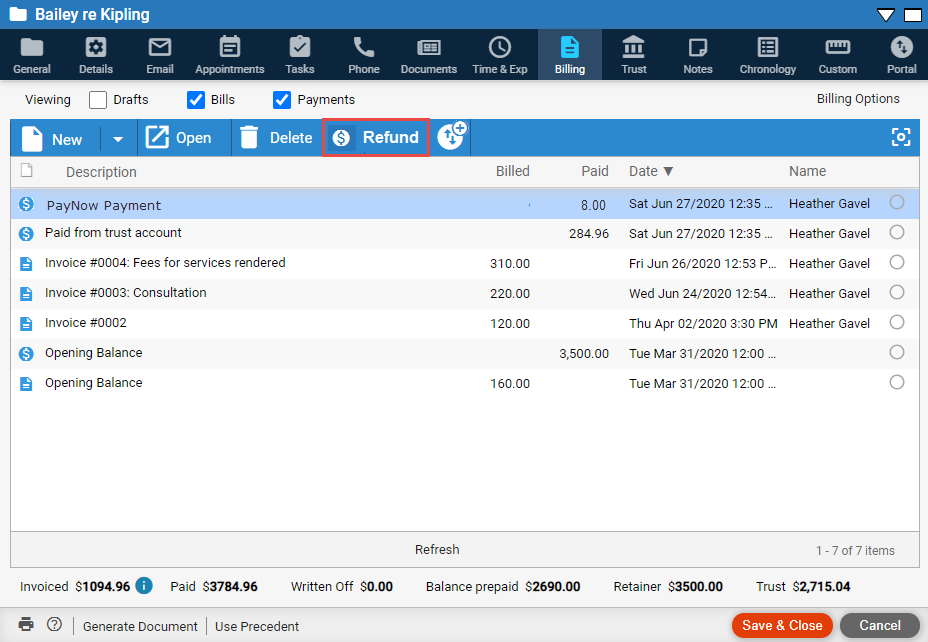
2. Send an APX request and examine the return values:
● If the IsVoidable flag is set you are prompted with the
following message:
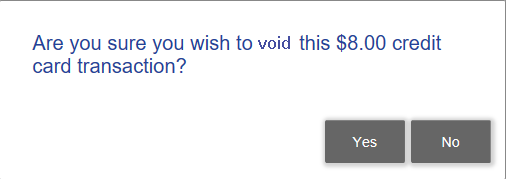
o Click No to return to the screen where this action was activated.
o Click Yes to start the process.
● If the IsRefundable flag is set you are prompted with
the following message:
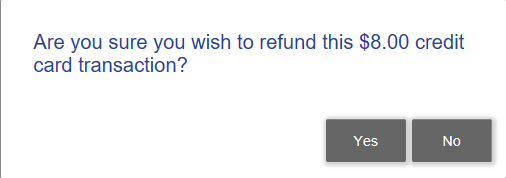
o Click No to return the user to the screen where this action was activated.
o Click
Yes to start the process.
● If the Reversible flag is set then you are prompted with
the following message:
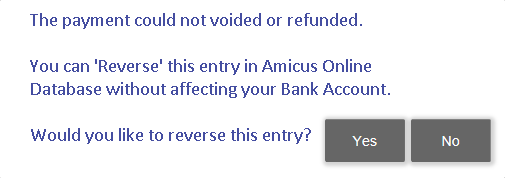
o Click No if you do not want to reverse the payment.
o Click Yes to display a prompt asking for the reversal date.
o Enter the reversal date.
o Defaults to the date of the transaction.
 |
Note: Restrict the Date range between the transaction date and today's date. |
3. When an APX transaction is reversed the original transaction displays in the Billing module greyed out with the appendage (REVERSED date) on the current description and a strikeout appears in the Paid column.
● The reverse
transaction will be exchanged to QuickBooks Desktop (QBD) and QuickBooks
Online (QBO) similar to a voided and refunded transaction.

4. When you open
a reversed transaction it is Read-only and
watermarked as "REVERSED".
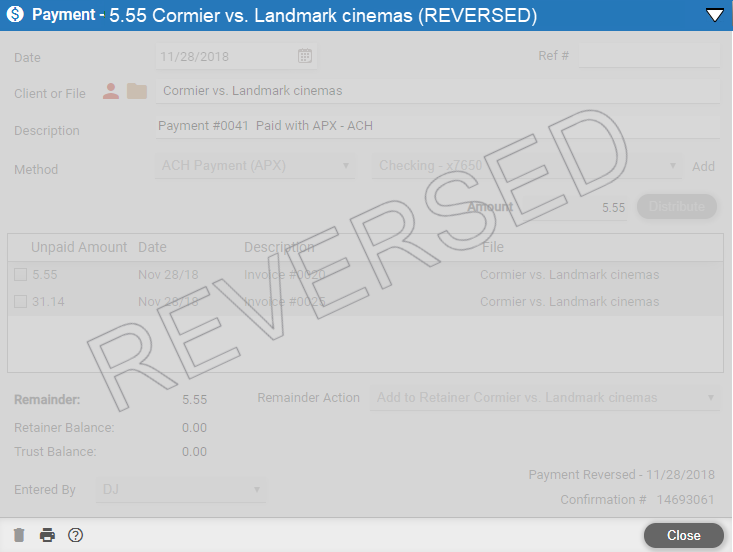
● Click Close to return to the Billing
module.
● Void and Refund an APX transaction
Amicus Cloud (January 2023)
Copyright