 Tools, Reports, and Import > Do a search
Tools, Reports, and Import > Do a search Tools, Reports, and Import > Do a search
Tools, Reports, and Import > Do a searchYou can search across files you are assigned to and everyone's items on them: phone calls, time entries, expenses, email, appointments, tasks, and contacts. If you are the Amicus administrator or a billing user or supervisor, you can also search across draft bills, final bills (invoices), payments, and trust transactions on the files you are assigned to.
● File assignment – Searches cover the items that are assigned to a file.
● If you are the firm's Amicus administrator, you can search across items on all files you can access. That's all files except the private ones you aren't assigned to.
● Private appointments – If file security is enabled for the firm, note that a search will even find and list private appointments and tasks that you aren't assigned to, but won't show their details or let you open them.
● Full-text searching of email attachments and documents – Searches cover items in Microsoft Office format (Word, Excel, PowerPoint, RTF), PDF, plain text format, HTML, and CSV.
(On the iPad, press Go instead of
Enter.)

● Truncation – If you are not sure of the complete term, try typing just the first part of it. For example, a search on don could find donation and Donald.
● Multiple terms – If you type multiple terms, the search will find items that contain one or more of them. For example, a search on red cow will find red items, cow items, and items that contain both redecorate and coworker.
● Phrase – To search for a phrase, enclose it in quotes and use compete terms. For example, a search on "red cow" will find only items that contain the phrase red cow (and not items that contain red cowslips).
● Wildcard – If you aren't sure of one or more letters in a complete term, try replacing each of them with a question mark. For example, a search on wom?n will find both woman and women.
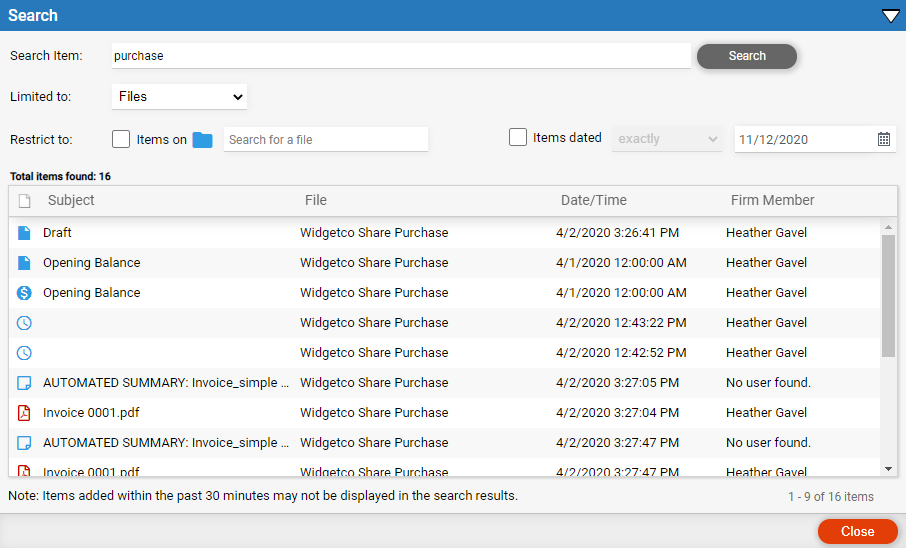
● Default limitation – Results are initially limited to the type of item that corresponds to where in Amicus you started the search. For example, a search from the Calendar is limited by default to appointments.
● Change the search
text, item type limitation, file restriction, or date restriction. Then
click Search.
DISCLAIMER:
Please be aware that searches cannot locate information that was not entered or that was misspelled. Only information in or associated with Amicus files you are assigned to will be searched. Information entered very recently, within the last 30 minutes, might not yet be indexed and so might not be found.
● Use the Microsoft Office Add-in for documents and document templates
Amicus Cloud (July 2023)
Copyright