
Amicus can assist you in checking for conflicts of interest among the people or companies the firm has dealt with. This could help you obtain liability insurance reductions. (Check with your insurance provider to find out if they offer reductions for firms that use Amicus Cloud.)
What is searched by the basic check – All contacts and files in the firm, regardless of whether you have access to them. Also searched are all items associated with those files: email, appointments, tasks, phone calls, documents, time entries, expenses, draft bills, finalized bills (invoices), payments, and trust transactions. Full-text searching is done in any attachments on the email on those files, and in the documents on those files.

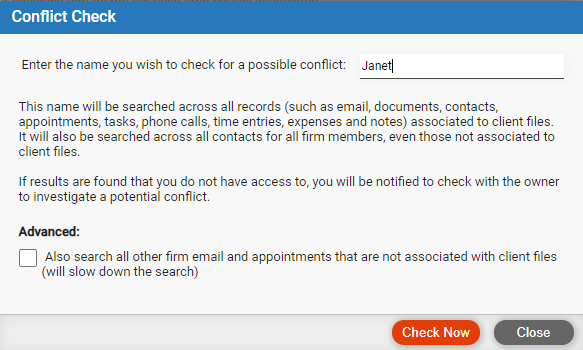
● Name of a person or company:
o Single word truncation – If you are not sure of the exact name, try typing only the front part of it to find as many potential matches as possible, for more complete results. For example, a search on donald would find Donald and Donaldson.
o Phrase –
Enclose a phrase in quotes. Be careful—the results might be more limited
than you desire. For example, a search on "John Smith" would
find John Smith and John Smithson, but would miss Johnny Smith and John
B. Smith.
● Advanced check – Optionally search all email and appointments for all firm members, including the ones that aren't on files.
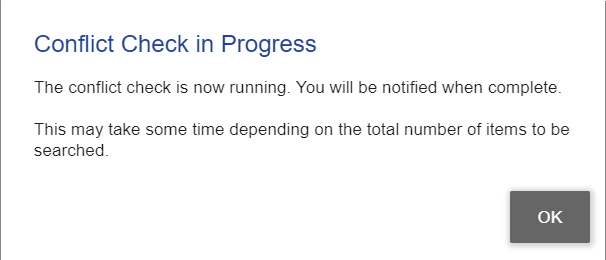
● Click
OK –
The search continues running (even if you log out of Amicus).
A reminder will appear above Tools in the main
menu bar on the Home Page. Click the oval reminder or click Conflict
Check again from the Tools view.
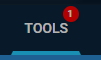
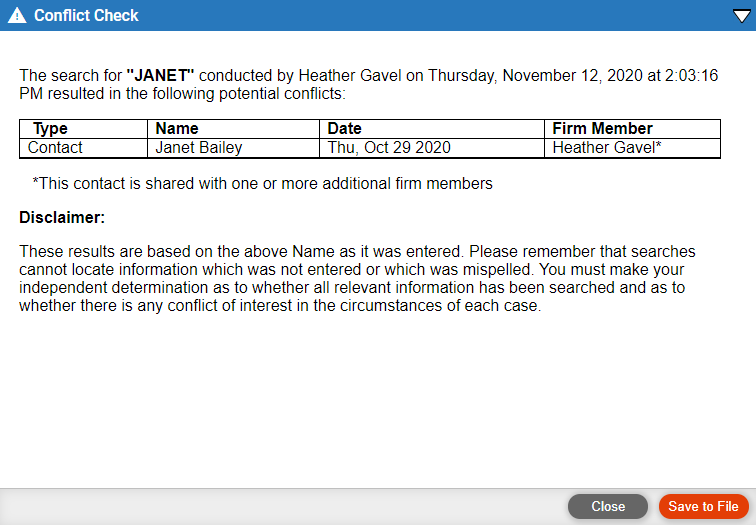
● Restricted items – Items you don't have access to are labelled "**Restricted**" and show the name of the item's assigned firm member (or file's responsible lawyer) so that you may consult them for further information.
DISCLAIMER:
The results are based on the above Name as it was entered. Please be aware that searches cannot locate information that was not entered or that was misspelled. In a basic check, all firm member contacts are searched, but for other items only information in or associated with Amicus files will be searched. Information entered very recently, within the last 30 minutes, might not yet be indexed and so might not be found. You must make your independent determination as to whether all relevant information has been searched and as to whether there is any conflict of interest in the circumstances of each case.
● Use the Microsoft Office Add-in for documents and document templates
Amicus Cloud (July 2023)
Copyright