
Note: Credit card information can only be stored for primary clients.
1. Click Contacts in the top Navigation bar to display the Contacts module. Double-click on a primary client to display their Contact card.
 |
Note: Credit card information can only be stored for primary clients. |
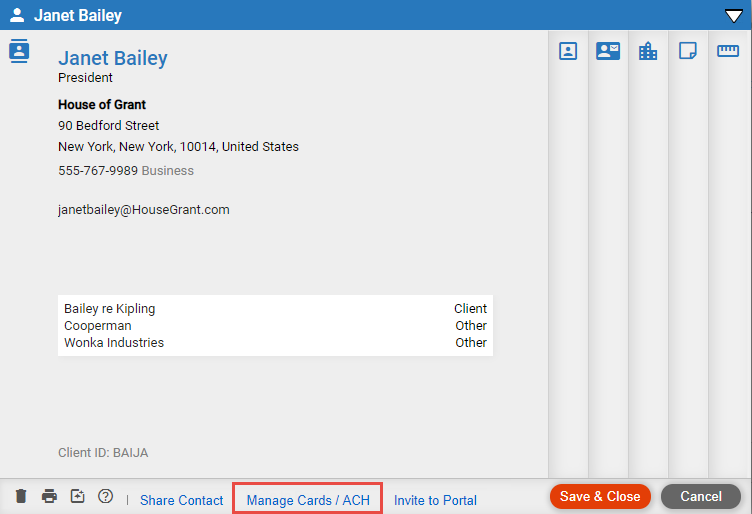
2. Click Manage Cards/ACH in the footer of the screen.
The Credit card and ACH Details window displays:

3. From this window you can add, delete or set an account as a default:
● To delete an account, highlight the account and click the Delete button
● To set an account as the default, highlight the account and click the Set as Default button
● To add an account, click the Add Account button.
o The Payment Information dialog displays:
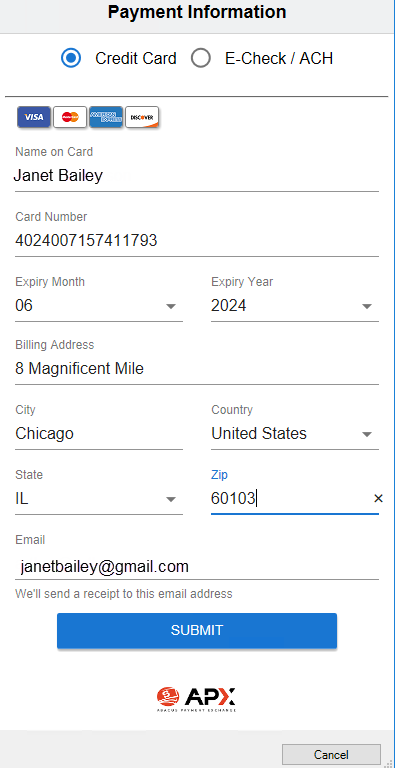 :
:
o Select whether you want to add Credit Card or E-Check / ACH information from the top radio buttons
o Complete the fields that are not already populated by entering information or selecting an option from the dropdown menus
o Check the box next to Send Email Receipt if you would like a receipt sent to your client for every transaction
o Click
the Submit button
4. Click the Close button to close the window and save your changes.
Follow this procedure to define default billing options to be assigned to newly created client files.
1. Select Options > Billing > Billing Options under Invoices.
The Billing Options window appears:
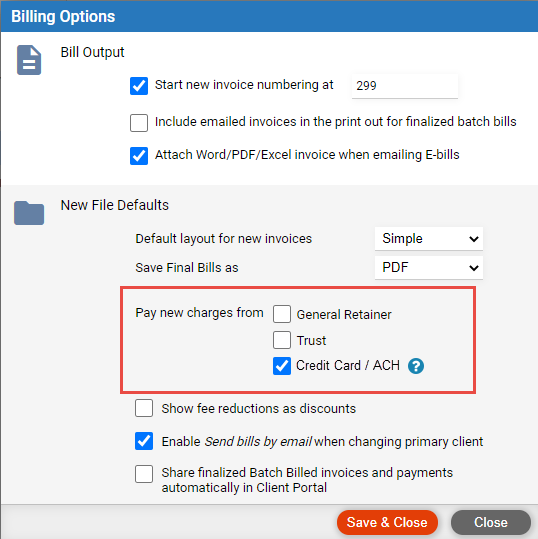
● From the Pay new charges from section, select the Credit Card/ACH option. When this option is selected, the system attempts to make a payment automatically using the default payment method for the file. This option is extremely helpful during batch billing.
2. Click the Save & Close button to save your changes and close the window.
Follow this procedure to define billing options for a file.
1. Open
a matter, click the Details tab, and then select
the Billing tab.
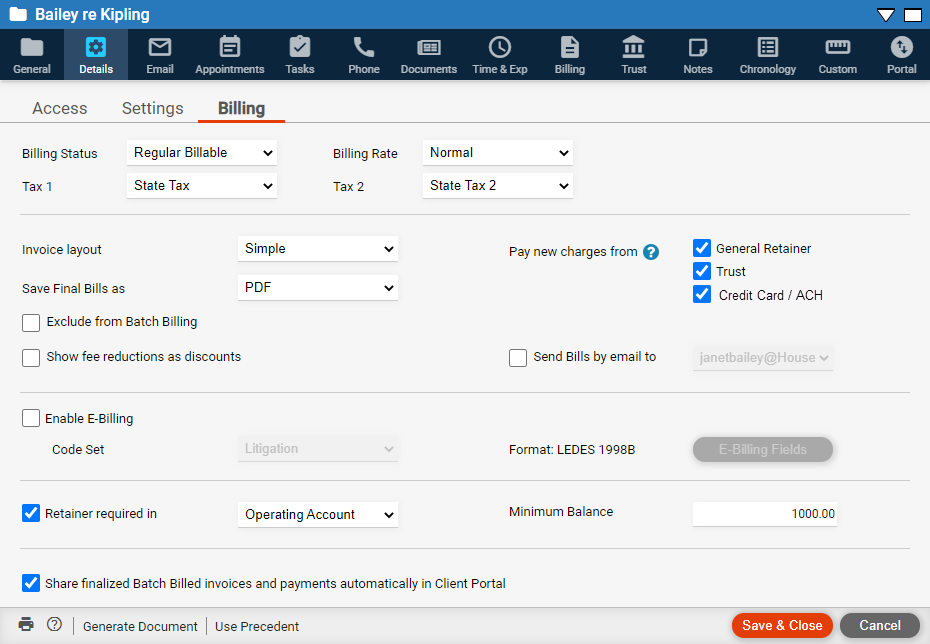
In the Pay new charges from section,
check the Credit Card/ACH option.
2. Click the Save & Close button to save your changes and close the window.
● Edit existing Credit Cards/ACH payment methods
● Void and Refund an APX transaction
Amicus Cloud (January 2023)
Copyright