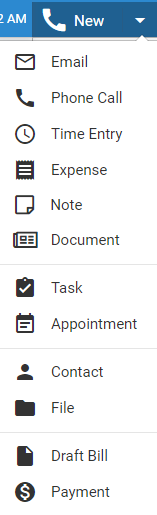
Phone Calls > Create a phone call
Amicus makes it easy to record the details and duration of calls you make or receive. A timer starts automatically when you open a new phone call.
This topic includes:
● From the Amicus taskbar in any view
● Or, from the contact list in the Contacts main view or the General view of a file
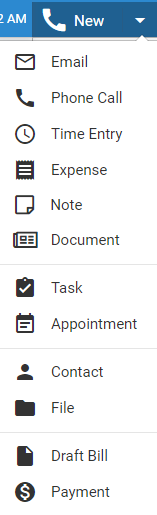
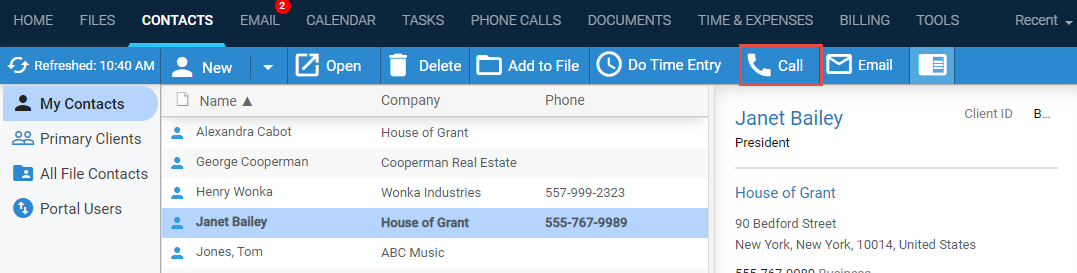
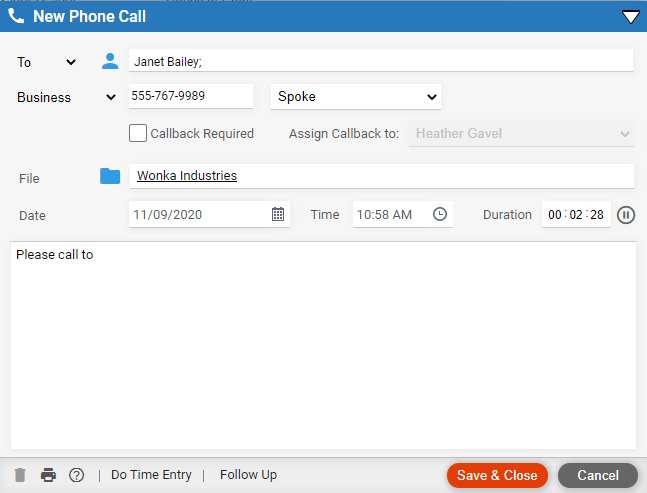
● To/From – If this is an incoming call rather than an outgoing one, click the arrow beside the To button to change it to a From button.
● Name
and phone number –
Type this information if you want. Or, click the contact icon and select
a contact.
If a file (that has contacts) is already assigned to the phone call, the
selection list is filtered by default to those contacts.
● Duration – The duration timer starts automatically in a new phone call. To stop it, click Stop. (It will also stop when you close the Phone Call window.) To start it running again, click the stopwatch icon. When the timer is not running in the phone call, you may type the duration.
● Callback – The person might need to be called back later. To help you remember, select the "Callback Required" option and select the user who should make the call.
● Once the phone call is saved, it will be marked as "Required" in the Callback column in phone call lists.
● File – Phone calls on a file will be
accessible by all users assigned to that file.
If a contact (who is on files) is already assigned to the phone call, the
selection list is filtered by default to those files.
● Create a follow-up task from a phone call
Amicus Cloud (July 2023)
Copyright