
[FOR AMICUS ADMINISTRATOR ONLY]
As the firm's Amicus administrator, you are responsible for the licenses for all users, and are the only one who may add or deactivate other users.
1. Prepare the user's email account
● If using the firm's own Microsoft Exchange rather than Amicus-hosted Exchange, ensure that the new user has a working email account set up.
2. Add user profile
● As
the Amicus administrator, choose Options
![]() >
User Management and click New.
>
User Management and click New.

3. Enter user
details
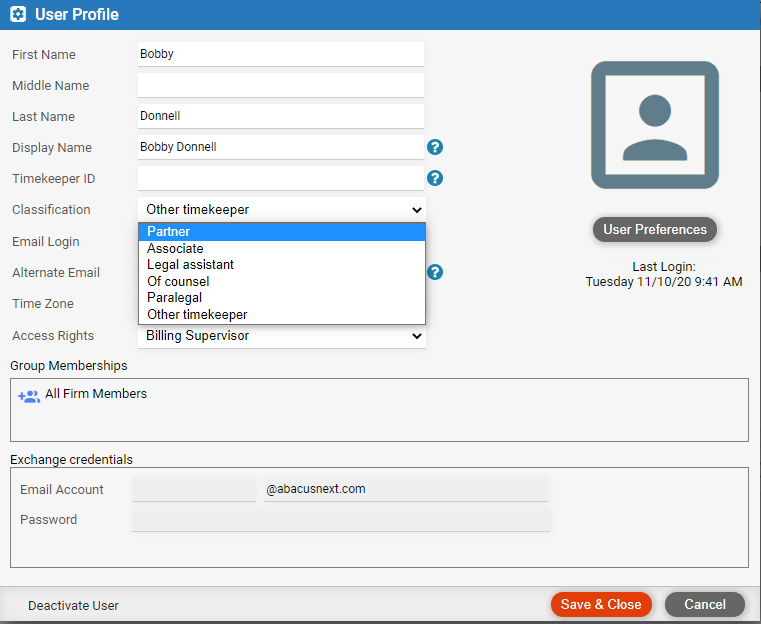
● First name – Enter the user's first name. This is a required field.
● Middle Name – Optionally enter a middle name for the user.
● Last Name – Enter the user's last name.
● Display Name – This is the name that is shown whenever a user logs into Amicus Cloud. It is used in lists where other firm members see the user's name. By default it includes the first and last name. This field can be up to 25 characters in length.
o If the firm uses its own Exchange for email, enter the user's email display name as their Amicus display name in order to avoid confusion. If you later change it Amicus, we recommend that you change it in Exchange too, and vice versa.
o If the firm uses Amicus-hosted Exchange, changing a user's Amicus display name will automatically change their Exchange user name as well.
● Timekeeper ID – Enter the Timekeeper ID for time entry posting (e.g. to PCLaw) or task-based billing e-bills. Otherwise it can be left blank.
● Classification – Select the classification for task-based billing e-bills from the drop-down list.
● Email Login – Enter the email address that the login credentials will be sent to.
o During the user's initial login, they will set the address to what they want used for their Amicus login, and afterward the user profile will show that address instead.
o If the firm uses Amicus-hosted Exchange, the user's Amicus login address is also used for their Exchange account, and thus for email sent by Amicus or other firm members.
o If the firm uses its own Exchange, the user's Amicus login address can differ from their Exchange account.
● Alternate email – In the event that the user forgets their password, a password reset email can be sent to their primary email address and, just in case they can't access that address, to this alternate email address as well.
● Time zone – Affects the time shown in appointments, tasks, email, and phone calls. Select from the drop-down list.
● Access rights – Designate the user a Billing User, Billing Supervisor, or Non-Billing User. For more information, see Set a user's access and permissions.
● Exchange credentials – If the firm uses its own Exchange, enter the user's Exchange user name (email account login name) and password (if you know it) to simplify their initial login steps. The user will verify or complete this information during their initial login, and afterward it will enable Amicus to connect to the user's Exchange account. Also see Change user's Exchange credentials settings.
4. Click Save & Close
● The user's status in the User Management user list is now "Send Login".
5. Authorize the new charges
● If the firm has subscribed to Amicus, you will be prompted to authorize payment for the additional charges.
6. Send the login information to the new user
● Click their
Send Login link in the Status
column. Or, select the checkboxes for multiple users and click the Send Login button at the top.

● If you wish,
edit the email address(es) and/or enter a message that will be appended
to the email(s).

● Then click Send Now. Amicus sends to the user an email that includes their initial login link.
o If the firm not yet subscribed to Amicus, the user's status changes to "Evaluation".
o If the firm has subscribed to Amicus, the user's status changes to "Licensed" or "Unlicensed". Unlicensed means that the user cannot log in until the firm subscription includes sufficient licenses.
● Set a user's access and permissions
● Change a user's Amicus login password
● Change a user's Exchange credentials settings
● Deactivate a user and keep their mailbox
● Deactivate a user and archive their Exchange data
Amicus Cloud (July 2023)
Copyright