
[FOR AMICUS ADMINISTRATOR ONLY]
While all users can edit their own preferences, only Administrators can edit preferences for other firm members.
● Editing a Firm Member's preferences
To edit a firm member's preferences:
1. Click the Gear ![]() icon
at the top, select User Management
from the left pane to display the Options
- User Management dialog.
icon
at the top, select User Management
from the left pane to display the Options
- User Management dialog.

2. Click on a
name under the Name column in the Users
section to open the User Profile dialog for
the firm member.
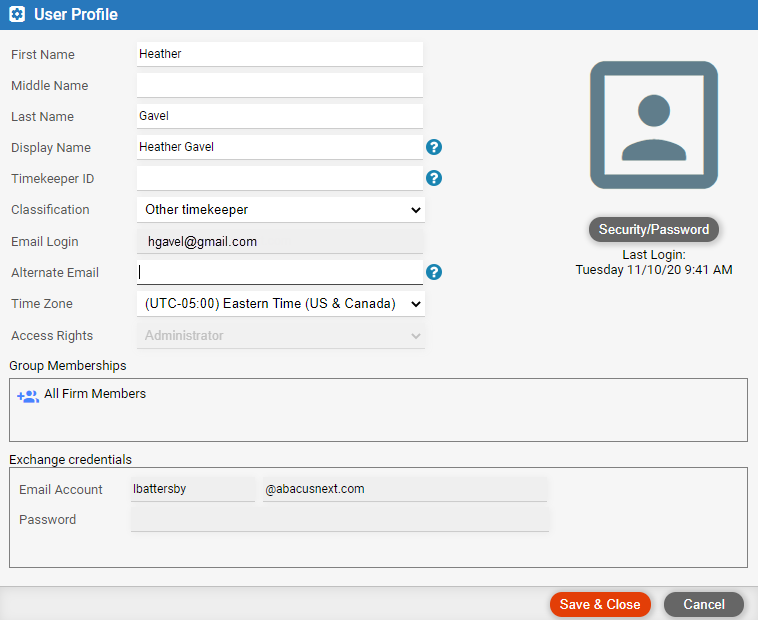
3. Click on the User Preferences button under the image to display
the Preferences window for the firm member you
selected. In the various sections make the edits you wish to the firm
member's preferences. Everything that is available is editable by the
Administrator.
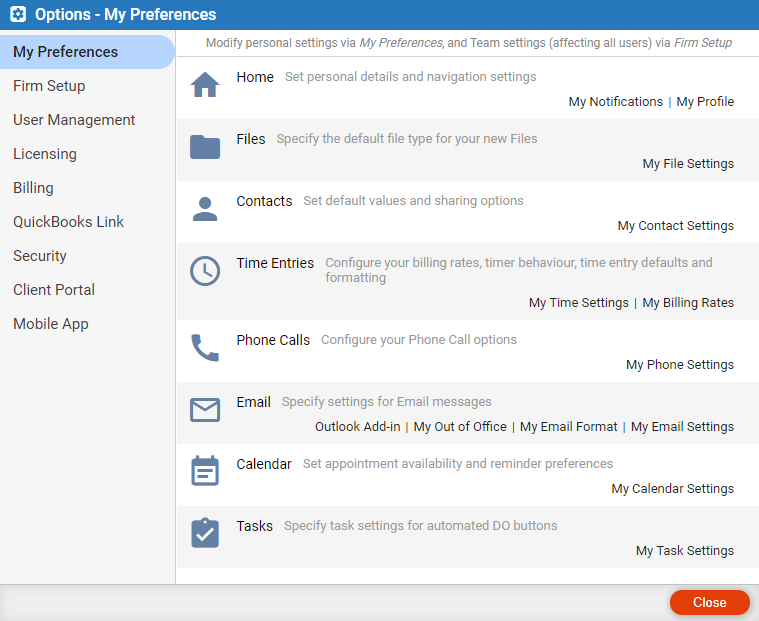
 |
Note: An Administrator will primarily use this function to change the Billing Rates in the Time Entries section. For example, if a firm changes their Billing Rates or offers a discount for a period of time. |
Select My File Settings under
Files to display the File
Settings window containing the Column
settings.
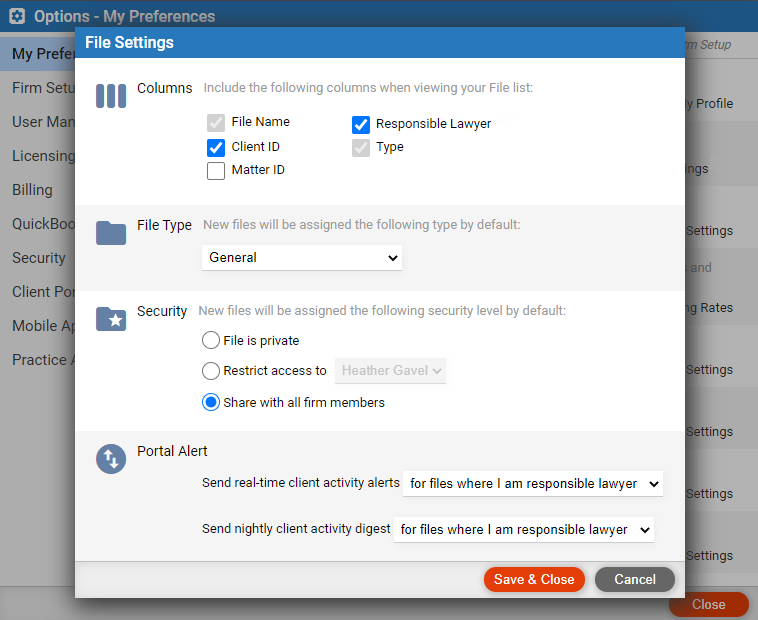
Select the options under the Columns section to customize the File module to include the columns relevant to new users as they are added to the system.
● Change a user's Amicus login password
● Change a user's Exchange credentials settings
● Set a user's access and permissions
Amicus Cloud (July 2023)
Copyright