 Email > Using
Outlook Add-in > Installing Outlook Add-in
Email > Using
Outlook Add-in > Installing Outlook Add-in Email > Using
Outlook Add-in > Installing Outlook Add-in
Email > Using
Outlook Add-in > Installing Outlook Add-inInstalling the Outlook Add-in is a seamless process that increases your productivity by allowing you to associate new Outlook messages to client files from within Outlook.
As it is supported across all Outlook platforms you will be able to login to your Exchange account from any device, create and view Time Entries for your activities.
For example, you can login to your Exchange account in OWA (Outlook Web App) or Outlook
for iOS, search for a file in Amicus Cloud and do a Time Entry.
The Add-in supports the following versions of Microsoft Outlook:
● Outlook Web App (OWA) Webmail
● Outlook for Windows 2013 & 2016
● Outlook for Mac 2016
● Outlook for iOS (requires Office 365 account)
● Outlook for Android (requires Office 365 account)
You can install the Outlook Add-in from within Amicus Cloud, Outlook 2013, Outlook 2016 using an Office 365 account or directly from your Browser.
● Outlook 2016 using an Office 365 account
● Browser
● Outlook for iOS and Outlook for Android
1. Log into Amicus
Cloud and click Options at the top right-hand
side to display the Options - My Preferences
dialog.
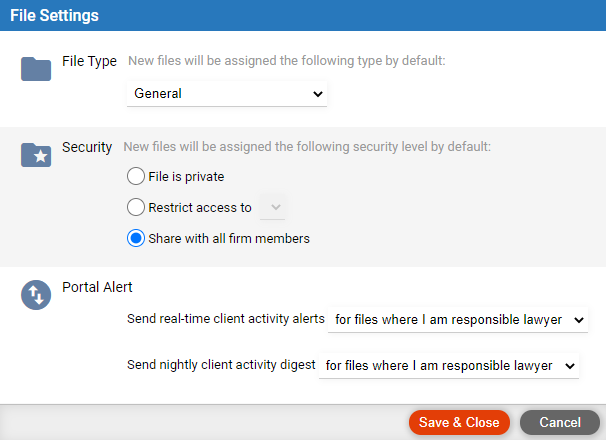
2. Click Outlook Add-in under the Email section to display
the following message:
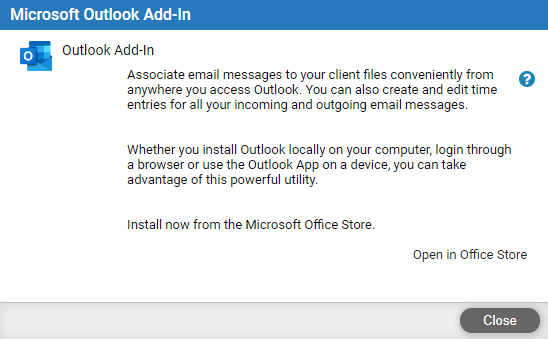
3. To see which
versions of Microsoft Outlook the Add-in supports, click the Help  button.
button.

4. Click Open in Office Store to open the listing for Amicus Cloud.
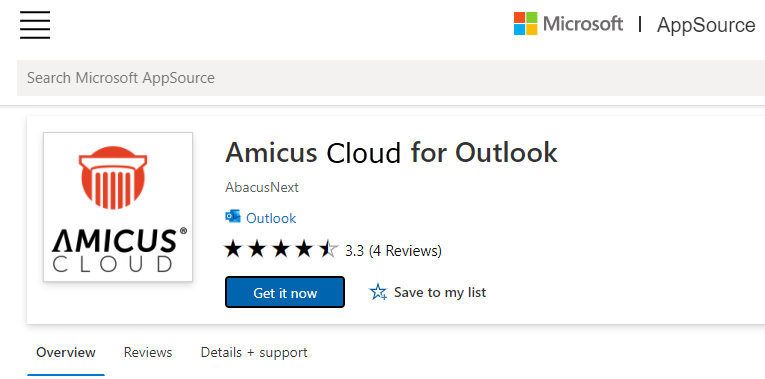
5. Click Add to install the Outlook Add-in.
6. At the prompt enter your Exchange email address to be redirected to your firm’s Exchange login page.
1. Log into
Outlook and select the File tab.

2. Select Manage Add-ins from the main screen to display
the Outlook Web App login window.
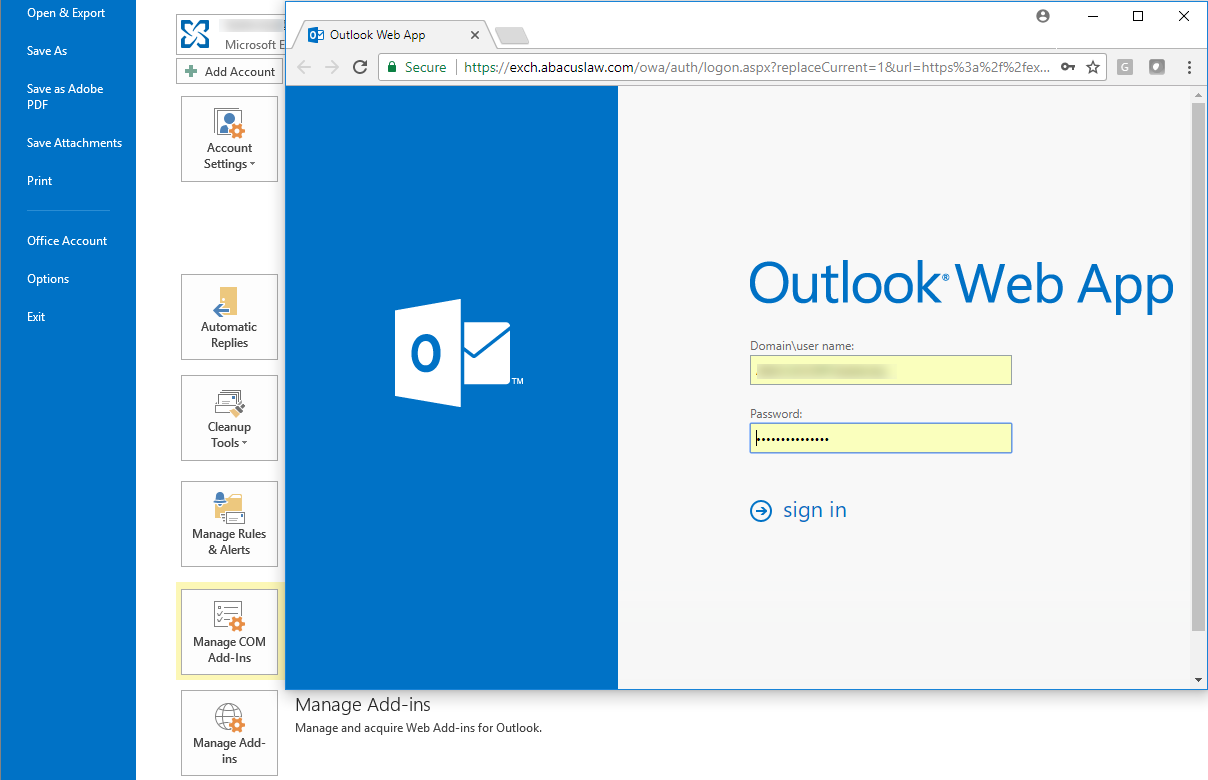
● Enter your email address in the Domain / user name field and Password to display the apps for Outlook window.
3. Click the
+ sign in the top menu bar and select Add from the Office Store from the dropdown list.
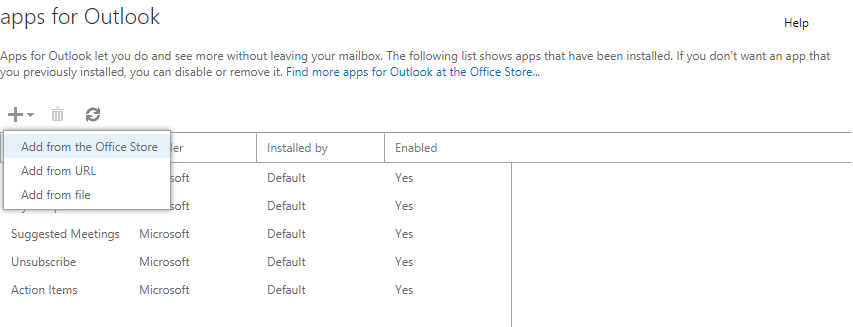
4. The Add-ins for Outlook screen displays in the Microsoft Office Store.
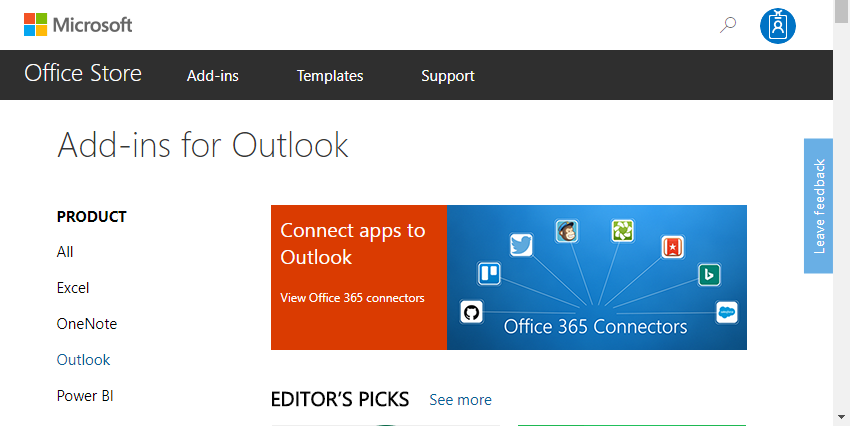
5. Select Amicus Cloud and click Add
to download the add-in.
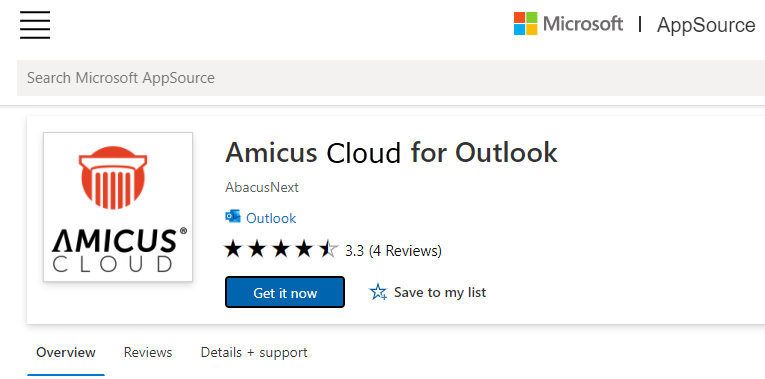
1. Click Home > Store on the ribbon.
2. On the Add-Ins for Outlook screen, enter Amicus Cloud in the Search box if it does not show up under the Suggested for you list.
3. Use the toggle controls to turn On the add-in.
1. Search for
Microsoft AppSource in your Browser.

2. At the Microsoft AppSource window search for Amicus Cloud.
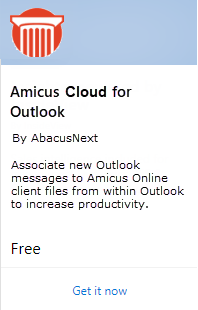
3. Click Get it now to download the Amicus Cloud for Outlook Add-in.
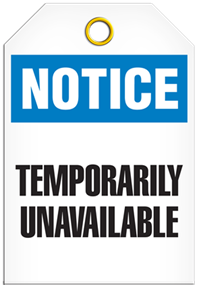
This option has become temporarily unavailable due to a Microsoft update.
● Using Outlook Add-in with Desktop Outlook
● Using Outlook Add-in with OWA (Outlook Web App)
● Using Outlook Add-in on the web with Office 365
Amicus Cloud (July 2023)
Copyright