
Note: generally only time entries and expenses that are associated with a file can be posted.
Time & Expenses > Post time entries and expenses
Post time entries and/or expenses to a computer file for subsequent import into an accounting application.
iPad: Time entries cannot be posted from an iPad.
● Filter the list to unposted time entries and/or expenses — Also filter by date and/or timekeeper if you like.
|
Note: generally only time entries and expenses that are associated with a file can be posted. |
● The multi-select option appears in the top-right corner. Only the selected time and/or expense entries are output when Post is clicked.
● Click Post on the Amicus taskbar.

● Click Post, Post Time Entries, or Post Expenses in the
window that appears.
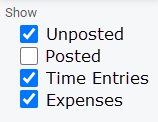
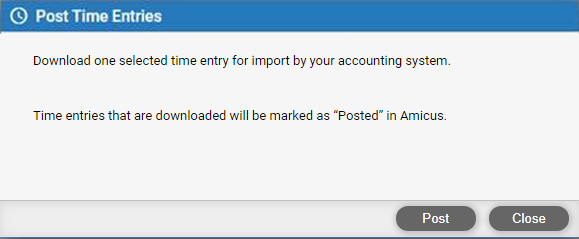
o Depending
on the firm's accounting template, you might be able to post time entries
and expenses together, or be required to post them separately, or only
be able to post time entries.
● Download
file created — When Amicus has finished creating the
download file of time entries and/or expenses. a prompt appears.
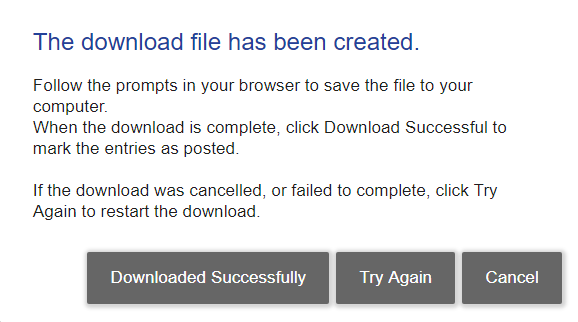
● Download —
Download the file to your computer and then click Downloaded
Successfully—the entries will be marked as posted and become uneditable.
Or, click Try Again to recreate the download
file.
|
Warning: A warning appears if any of the time entries or expenses couldn't be posted because they were missing required information (such as file association or matter ID assignment). Edit them as necessary and then re-attempt to post them. |
● Successful time
entries creates a text file "PostedEntriesForDC7.25.2019408AM37.txt
"(PostedEntriesFor+Timekeeper's Initial + Date + time)" and
by default is saved to C:\Users\Administrator\Downloads
folder.
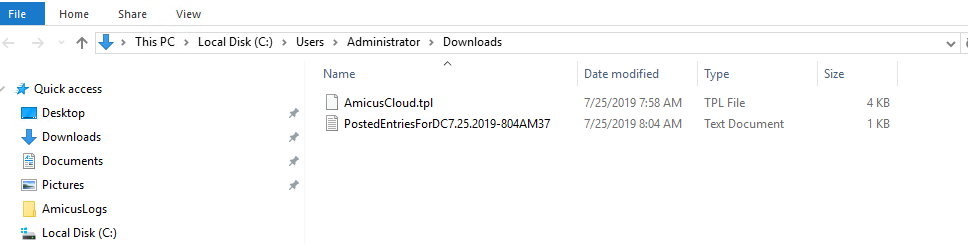
● Unpost time entries and expenses
● Enable time entry/expense posting for the firm
● Timeslips standard accounting templates
● Import posted entry files into Timeslips
Amicus Cloud (July 2023)
Copyright