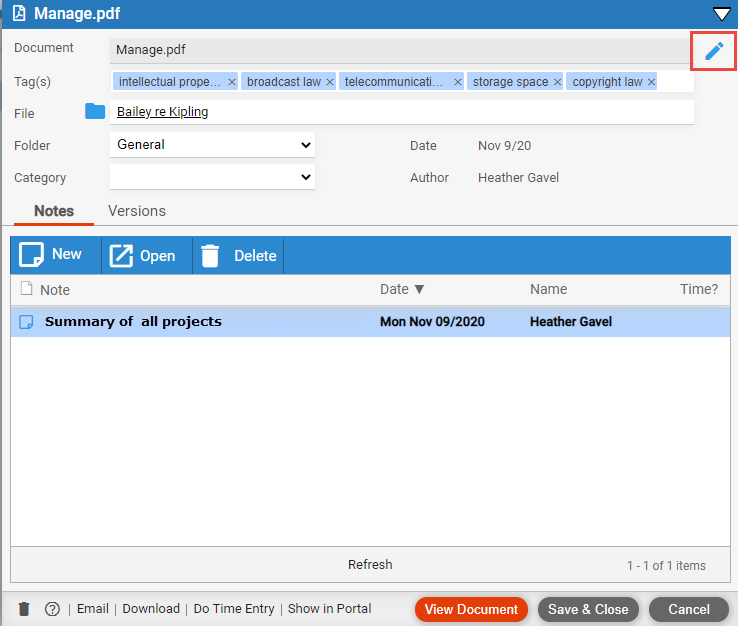
Document Management > Edit document details, email a document, add notes, or view document versions
To open an Amicus document, select it in the Documents main view or the Documents view of a file, and click Details.
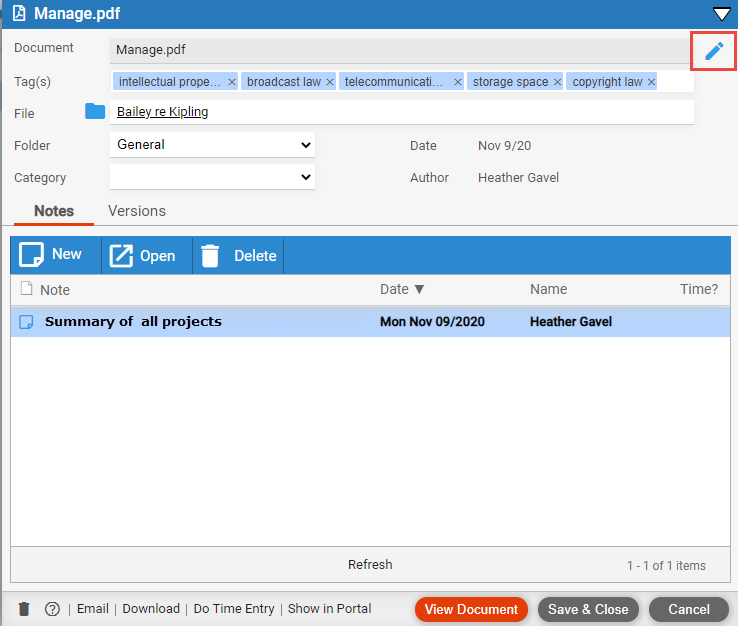
● Document – To
edit the name click the pencil icon to display the Rename Document
dialog.
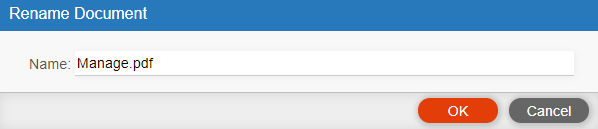
o Click
in the Name: field and enter the updated text,
then click OK to return to the Document
Details dialog.
● Change the File, Folder, Category
or Notes.
The author and date of the current version are shown at the top—they were
entered when the document was last uploaded and cannot be changed afterward.
If this is a Dropbox or Box document, only the category and notes may be
changed.
● Combine documents (by changing folder) – Changing a document's folder might move the document to a folder where another document of the same name already exists. You're prompted whether to give this moved document a unique name (keeping the two documents separate), or to combine them (including their notes and versions) and make this document the current version.
● Email current version – To send the current version as an attachment on an email, click Email.
● View current version – Click View Document.
● Download current version – Click Download.
● Download a particular version – Click the version link in the Version column in the list.
● Add or view notes – Click New to add a new note to the document and its file. If you create a follow-up email from a note's Details screen, the document is automatically attached.
To commit the changes to the Document click Save & Close.
● Customizing document features
● Managing documents on a file
Amicus Cloud (July 2023)
Copyright