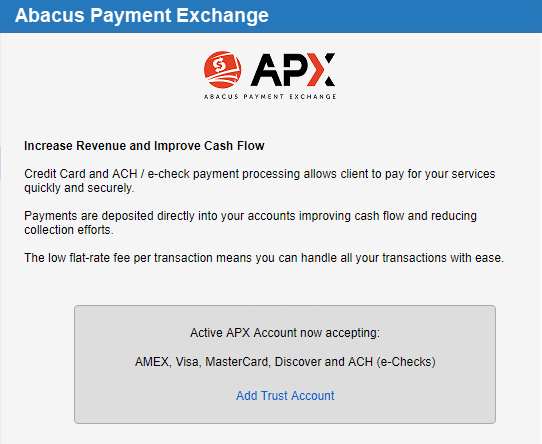
[For Administrators Only]
If you did not add a trust account during your initial onboarding, you can add a Trust Account at any time.
1. Select Options > Billing and click Configure
APX under the Credit Card Processing
heading to view information regarding your APX Account.
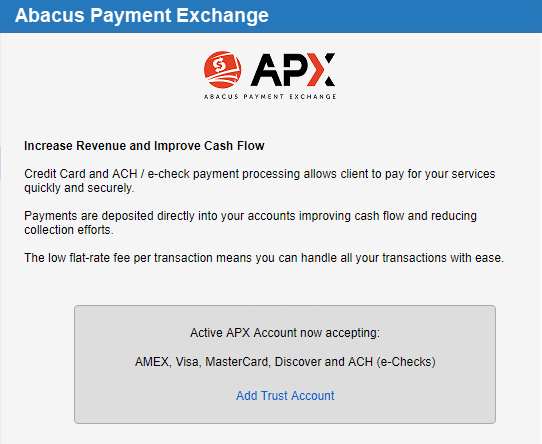
o The current
status is displayed in the shaded box with an Add Trust
Account link.
2. Click the Add Trust Account to start a mini wizard.
o Enter trust account details and click Submit
3. Click Submit to display the following message:
"Trust Account application in progress and may
take up to two business days. Please check back later. Contact us at 888-633-9668
if you have any questions."
4. Once
the underwriting is complete, clicking Configure APX
under the Credit Card Processing heading would
display the following prompt:
"A new trust account has been created in Amicus
Cloud to reflect the details as entered in APX."
5. Click OK
to close the prompt and
the active APX account information is displayed without the Add Trust Account link.
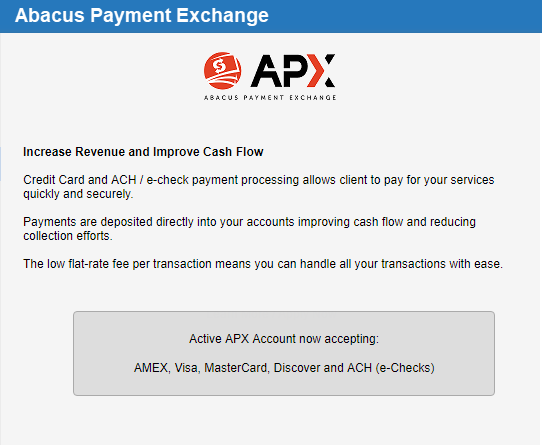
● Manage Credit Cards/ACH for Contacts
● Edit existing Credit Cards/ACH payment methods
Amicus Cloud (January 2023)
Copyright