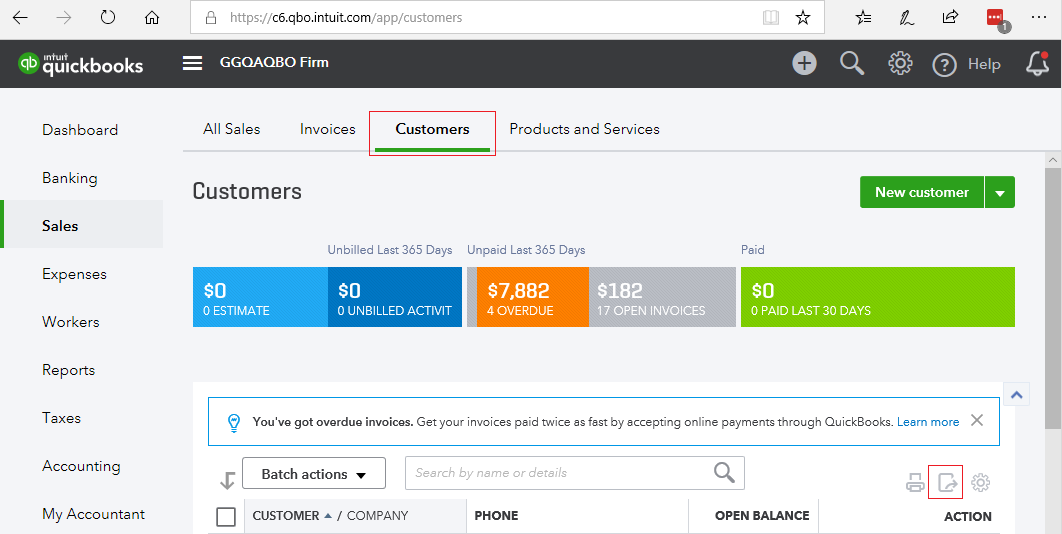
When a QuickBooks Online customer is not an Amicus client you can import their information into Amicus by:
i Exporting their information to Excel
ii Saving the output to a .CSV file
iii Importing the .CSV file into Amicus Cloud
1. To
begin this process, open the Customers page in Quickbooks to export Customer, Company, Address,
Phone, Email, Currency, Balance and Notes
from QuickBooks Online to Excel.
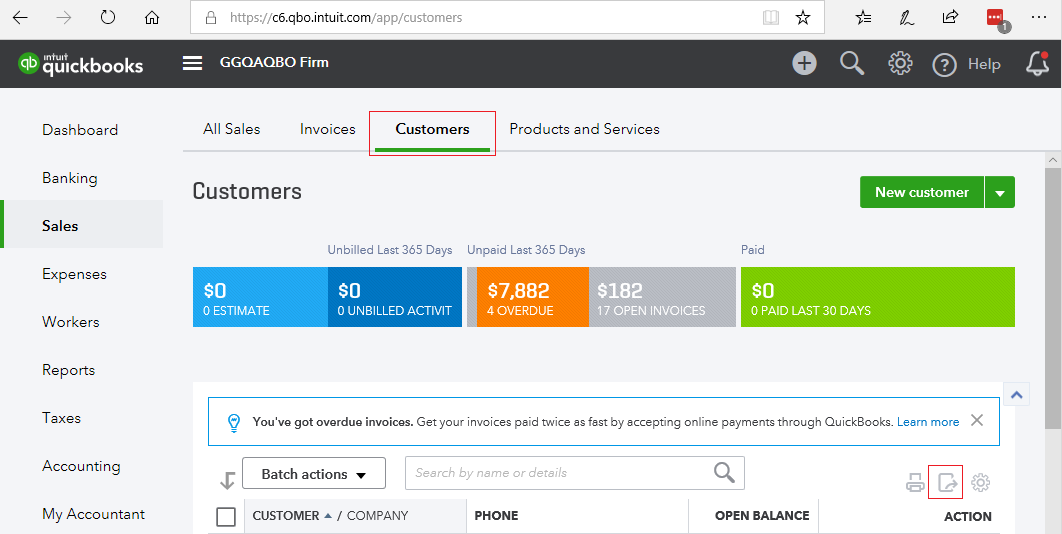
2. Select Sales or Invoicing from the left pane.
3. Choose Customers/Clients from the top menu bar.
4. Select the Export to Excel icon next to the Print icon above the tabs.
● Save the file as a .CSV file.
5. To import the data into Amicus Cloud see Import data - Configuration.
 |
Note: If you require more information about QuickBooks see QuickBooks Online support. |
● QuickBooks Online Link - How to initialize it
Amicus Cloud (July 2023)
Copyright