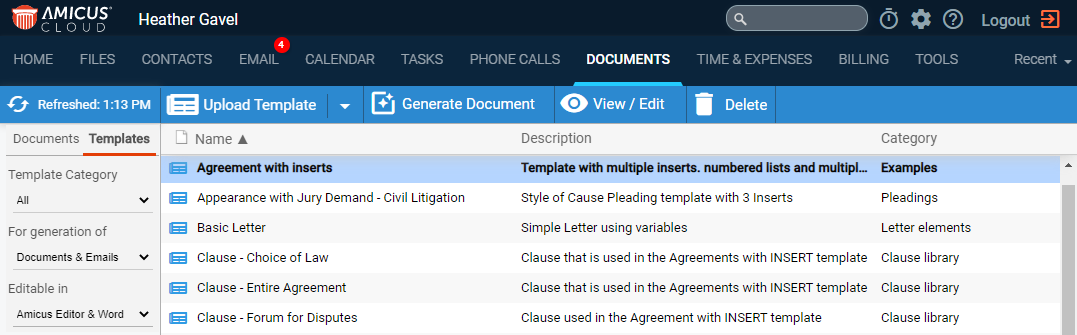
Document Assembly > View the document templates list
The Documents main view lists either the templates for generating documents or the documents saved to files. This topic discusses the templates view.
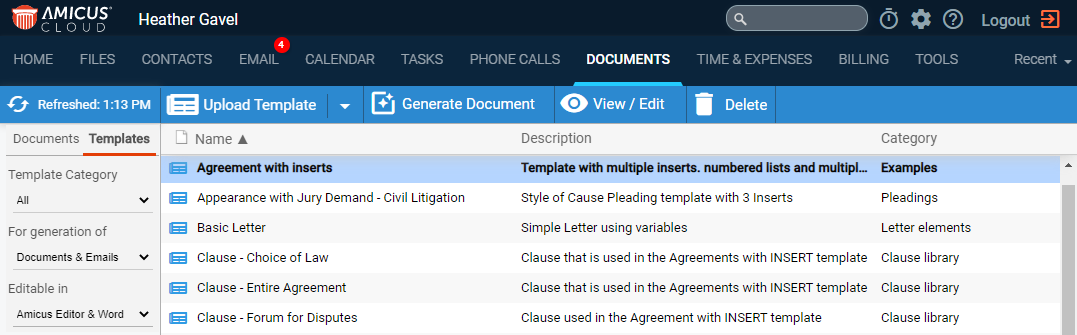
● Filter the list of templates – By template category, and/or by availability (all, or ones for generating documents only or emails only), and/or by format (Amicus Editor templates, Amicus Word templates, or all). You will return to the same list views the next time you log back into the application as filter selections are saved between sessions.
● Upload template – Add a new template by uploading a DOCX, HTM, or HTML document and choosing a unique template name, or replace an existing template by uploading one with a matching name.
● Create new template – Add a new template in the cloud from scratch using the Amicus Editor.
● Generate – Generate a new document from the selected template. If it's an appropriate Amicus Editor template, you can generate an email instead.
● View/Edit – Open the selected template. If it's an Amicus Editor template, you may edit it fully. If it's an Amicus Word template, you may edit only the description, date, author, and category—to edit its content, you'll need to use Microsoft Word instead.
● Enter search
text in the Quickfind box at the bottom of the screen to find matching
templates in the currently filtered list.

Template names and descriptions are searched.
● The results
list has an orange header.

To clear the results, click the X button at the
right.
● Create, view, or edit a document template in Amicus Editor
● Create, view, or edit a document template in Word
● Generate a document in Amicus
Amicus Cloud (July 2023)
Copyright