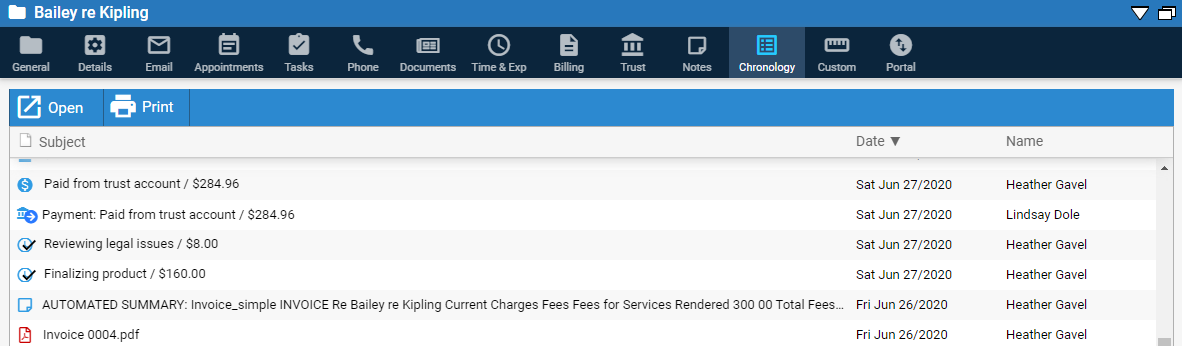
Click the Chronology tab to review a combined list of items related to a file such as email, appointments, tasks, phone calls, documents, time entries, and expenses.
If you are designated a billing user or supervisor, the file's bills, payments, and trust transactions are also listed.
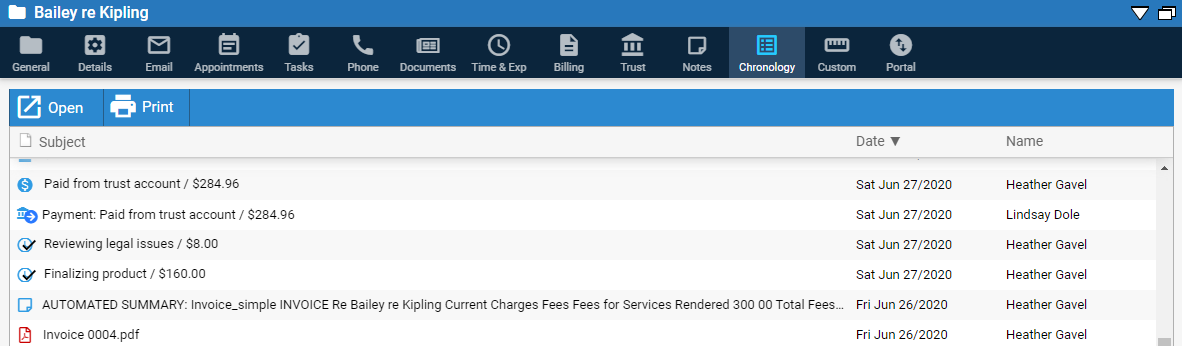
● Open and Print display in the Taskbar.
o Select Open to open the item.
o Select Print to print out a Chronology report or save the report to PDF, Word or Excel.
● An icon displays in the first column so you can easily identify the item.
● The Subject is appended for some items to ensure that adequate information is displayed.
o Email – "To/From Name" is appended to the left of the email subject
o Phone – "To/From Name" is appended to the left of the phone call notes
o Time Entry – "/ $" is appended at the end of the description
o Expense – "/ $" is appended at the end of the description
o Payment – "/ $" is appended at the end of the description
o Draft Bill – "/ $" is appended at the end of the description
o Invoice – "/ $" is appended at the end of the description
o Trust Transaction –
"/ $" is
appended at the end of the description
● The short Date format is used for all items.
● Displays the Name of the creator for all of the records.
o Items created in the Client Portal show the Client name.
Select Reports > Files from the navigation pane, double-click File Chronology to display the Select File window and select a file.
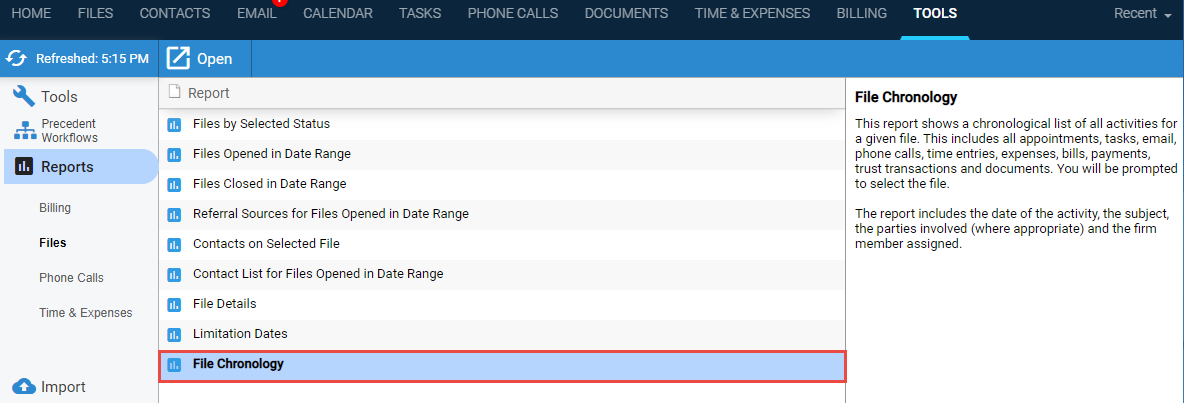
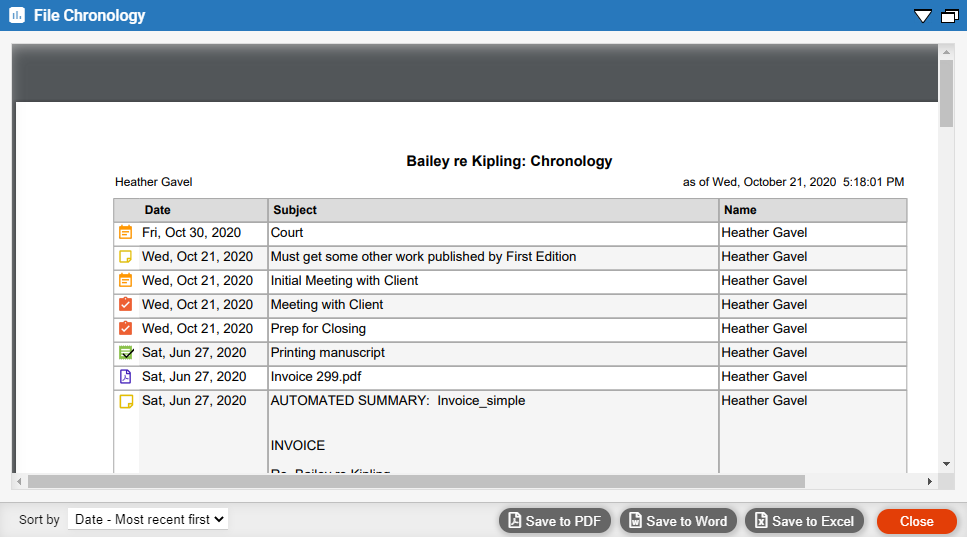
● Sort, print, or save the report. (The PDF controls provided for navigating the report depend on your particular browser)
● Files
Amicus Cloud (July 2023)
Copyright