
Basics > Using the Reminders

Relevant numbers now display in red
ovals above the headings on the Main Menu
bar. These numbers can be filtered by clicking on a heading to display
the corresponding window and selecting from the drop-down lists in the
dialogs in the left navigation pane.
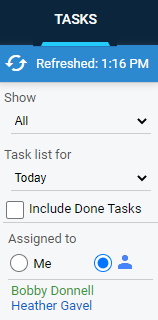 |
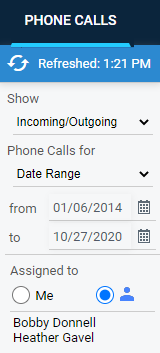 |
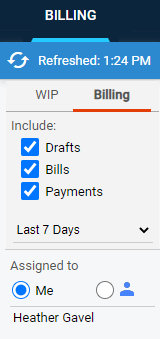 |
Reminders can be:
● A conflict check you started has now been completed and the results are ready for your review.
● Your next appointment (today or later this week).
● How many of your undone tasks are due today (or already overdue).
● How many phone callbacks you are assigned to make.
● How many unread emails are in your Inbox.
Clicking a reminder takes you to the corresponding window. For example,
click the red oval
above the Email heading to view Unread Email.

If you would like to disable certain notifications from displaying on the Main Menu bar:
1. Click the
Gear ![]() icon at the top,
select My Preferences from the left pane to
display the Options - My Preferences dialog.
icon at the top,
select My Preferences from the left pane to
display the Options - My Preferences dialog.
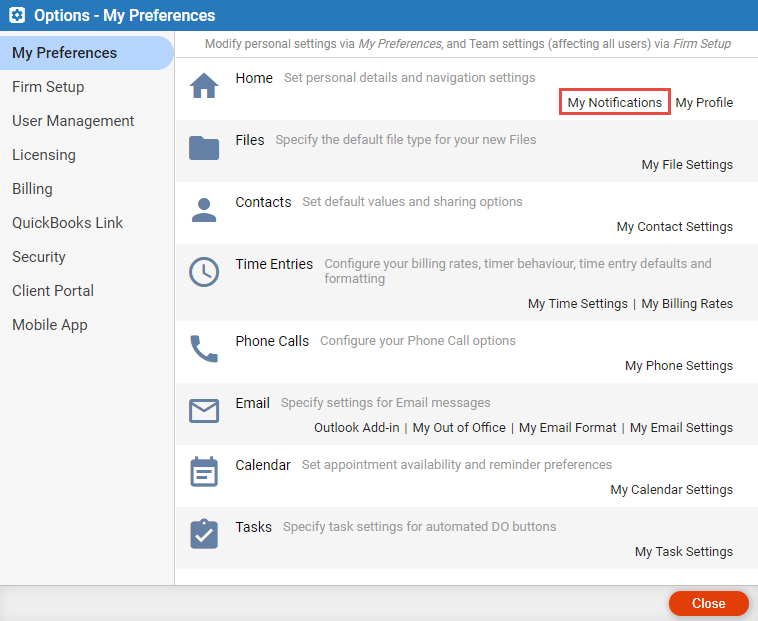
2. Click My Notifications under the Home
section to display the Notifications dialog.
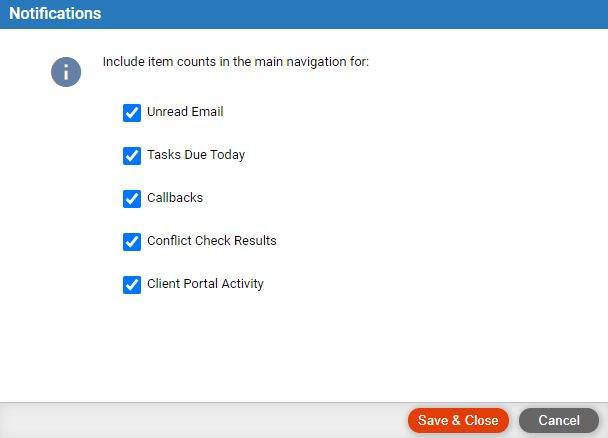
3. Click on a checkbox to deselect it and click Save & Close.
4. The reminder will no longer appear on the Main Menu bar which is visible in all Amicus Cloud modules. However; you can still see the alert at a glance from the tile on your Home page.
● Managing windows size and multiple windows
Amicus Cloud (July 2023)
Copyright