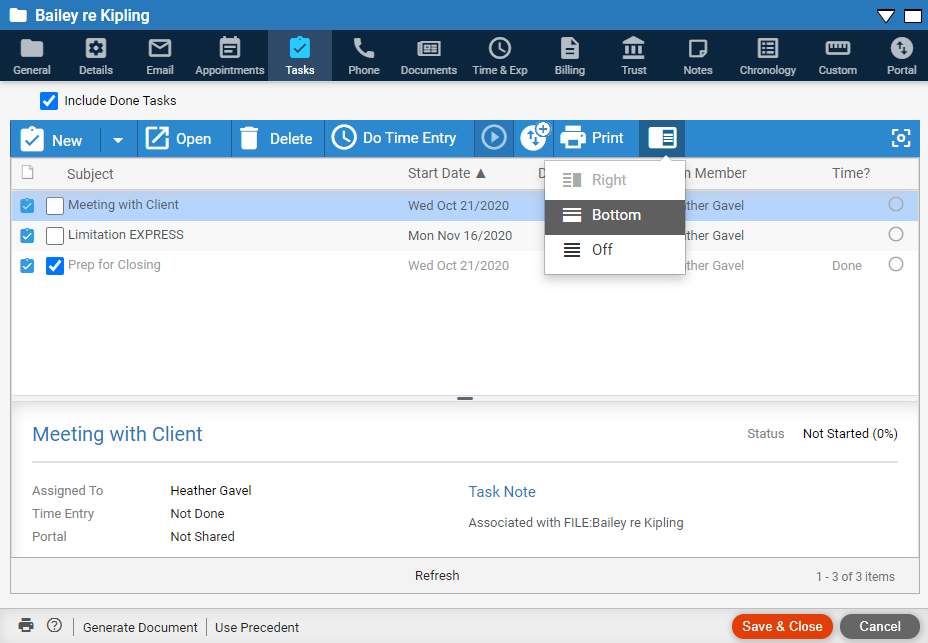
1. Choose whether to include completed (done) tasks in the list. The Firm Member column shows who is assigned.
2. Select a task
in the list and click the appropriate button from the Amicus taskbar.
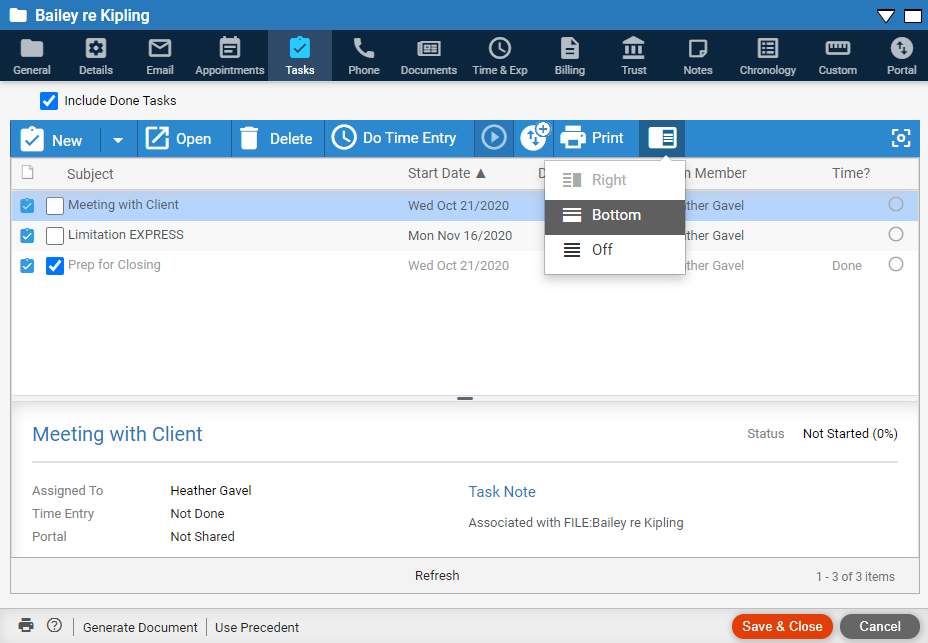
● Click New from the taskbar to create a new task on the file.
● Click Open to open a task, click Delete to delete it, or click Time Entry to do a time entry on it (or view the one already created).
● Click Show in Portal to make the task visible to clients with portal access as soon as the file is shared to them.
● Click Print from the taskbar or footer to print a current Task List.
● Click the Reading Pane button to turn this feature off or on. The contents of a selected task can be shown in a pane to the right or bottom of the screen. The right pane is ideal only when you are using a full screen.
3. Mark a task done (complete): Selecting its checkbox at the left.
4. Click Refresh below the list to update the list now. The list is also refreshed whenever you sort it.
● Tasks
Amicus Cloud (July 2023)
Copyright